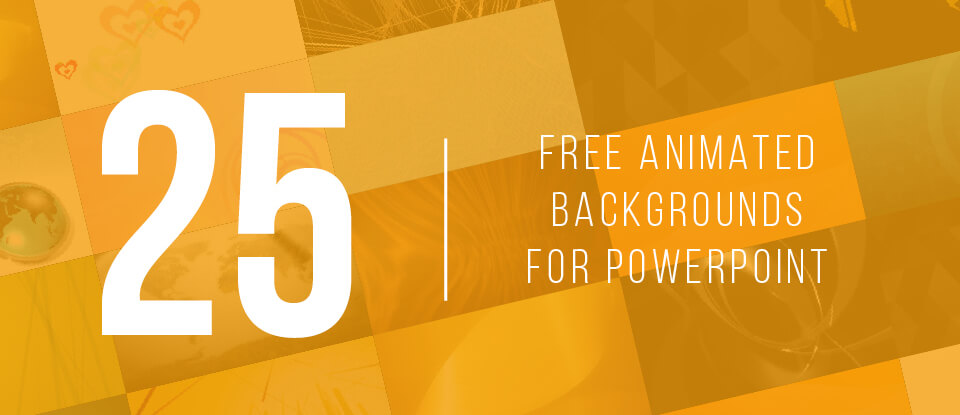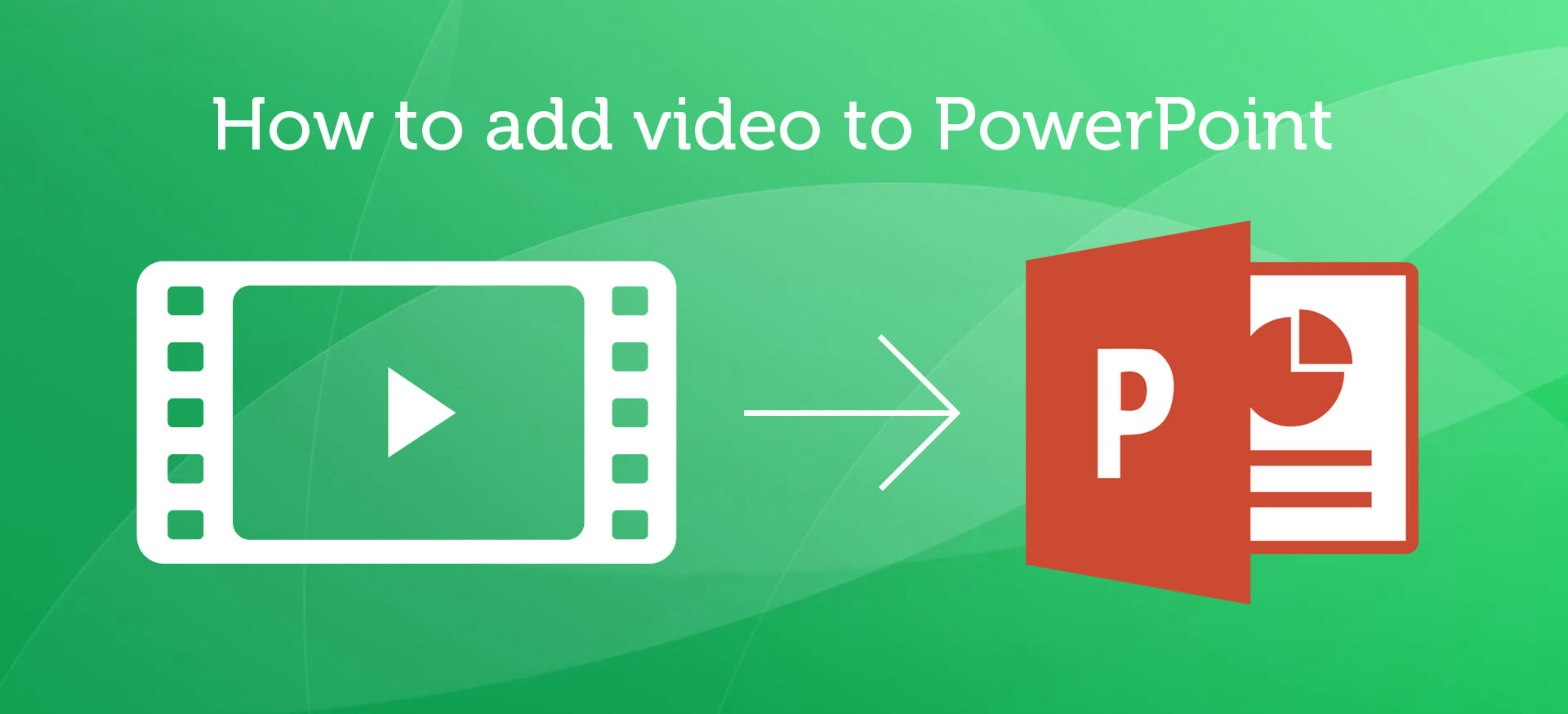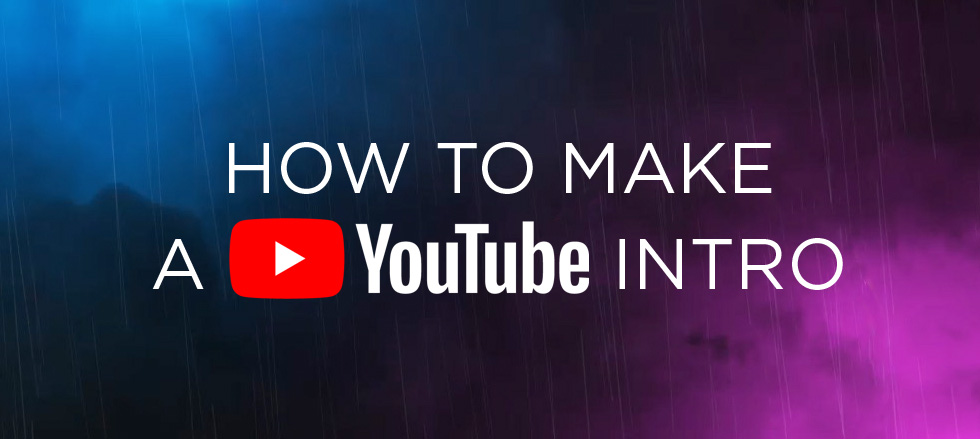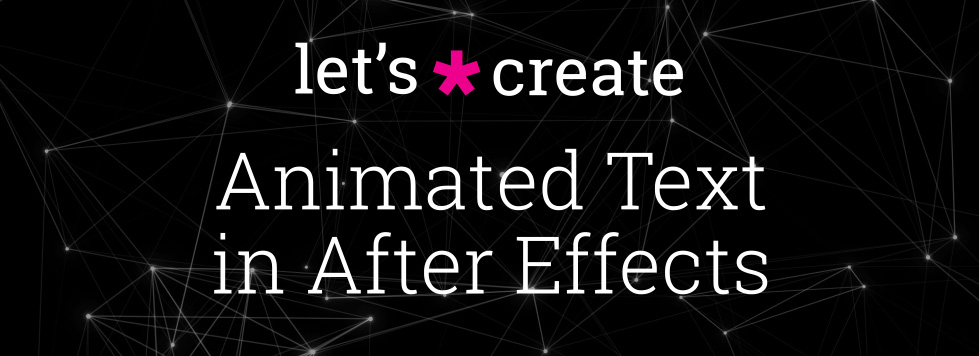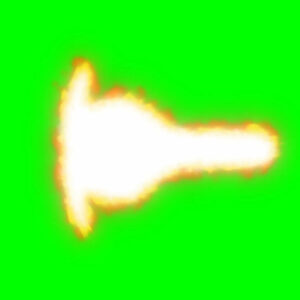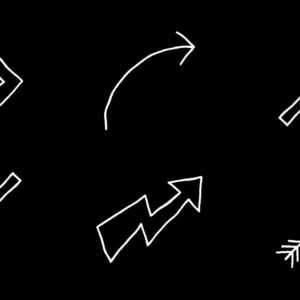Need some awesome animated loop backgrounds to use in your next corporate PowerPoint presentation? Here’s 25 of our finest loopable animations, all HD definition and totally free to use. These are perfect for adding instant color and motion to title and logo slides. They’re also ideal for powerful quotation slides – when you really need your message to stand out. TIP: As loop ready video files you’ll need to know how to set up video looping in PowerPoint. Luckily we have a blog post which takes you through this process here. Visual stimulation greatly emphasizes your messages, and it keeps viewers engaged. You may also want to use Flaticon’s logo in your slides as a way of adding personality or branding to the slide show. This will help you stand out from other presentations, and can be a great way to make your content more memorable. Well, onto the freebies!… read more
video
Ever needed to spice up a dull slide presentation? Microsoft’s PowerPoint has long been the go-to app for quick and effective slideshow creation, but are you doing enough to keep the attention of your audience? What’s the quickest way to turn your tedious AGM data presentation into an engaging production for the whole office to enjoy? Video is the answer and, thankfully, it’s a breeze to include. Why use video in PowerPoint? Making sure the facts are right, the spellings are correct, the slides are in the right order – these are the things crucial to a successful presentation. But slideshows can be a bore, let’s face it. And most slides are cobbled together at the last minute. This is where the right graphics, and the inclusion of video can do wonders to elevate your creation. It’s important to think of video as an enhancement to the on-screen information, and… read more
Have You Tried Adobe Fresco yet? Fresco is a digital painting app from Adobe, specifically for tablets. It includes both pixel-based painting as well as vector drawing tools. We especially like the new Live Brushes which behave like real watercolor and oil, mixing and blending together as they would in the real world. In this short video workflow tutorial, Sydney-based motion designer and illustrator Ben Marriott shows us how he animates simple, painted elements created in Fresco using an onion-skinning technique. To start with he sketches the outline of his frames using the pencil tool, then creates each painted animation frame on a separate layer, exporting the layered file as a PSD, from Adobe Fresco. Use After Effects to quickly sequence animation frames After importing the layers into After Effects he then trims them to one frame each and sequences the layers across the Timeline. To complete the hand-drawn look… read more
A beginner’s guide to making YouTube intros without spending any money! Making your YouTube channel look fantastic starts with the branding. Let’s look at YouTube intro templates. You’ve just got a groovy new YouTube channel up and running, or could do with some new awesome branding on an existing channel – how about a cool, animated logo intro to top and tail your videos? A professional looking video intro does wonders for your channel’s credibility. Often because people often make snap judgements on your content within the first few seconds of a video. A poorly made intro sequence can cause viewers to assume the rest of the video will be second-rate, even if your video production is first-class. So, how do you create professional looking YouTube intros with little, to no experience with animation software? And, also, how can you do this for free? Contents: Creating intro sequences using Adobe… read more
Let’s Create some animated text in Adobe After Effects! After Effects is universally accepted as the best software for motion graphics, and absolutely excels at animating text, though for the After Effects beginner its interface and multiple panels and settings can seem a little daunting. Fear not, help is at hand! With these handy, step-by-step After Effect tutorials you’ll learn how to add unique animation to your text in a matter of minutes! These short video tutorials are especially for beginners and utilize only the built-in After effects tools – explaining each process in detail. They cover glitch effects, wiggling text and hand drawn text techniques. Recorded in AE CC2018 these methods will work in all previous (or later) versions of After Effects. Try After Effects for Free Use the link below to access a trial version of Adobe’s incredible motion graphics software. How to Create Glitchy Text in After… read more
Close-up or medium shot? High angle or POV shot? What type of camera angle is best? We break down the basic camera shot types so you can storyboard your video or animation sequence with confidence! For video makers, film directors and animators using the correct, conventional camera terminology is key to giving the impression that you know what you’re doing! One of the basics is learning how to describe the framing of your subject matter to other people. This is where you’ll want to brush up on the language (or grammar) of camera shots. Of course, you can simply disregard all of the tried and tested findings from a hundred years of cinema, and develop your own unique style of communicating! But, it’s important to know the rules before you break them. Bear in mind everyone in the television and film industry will be using the same lingo, so don’t… read more