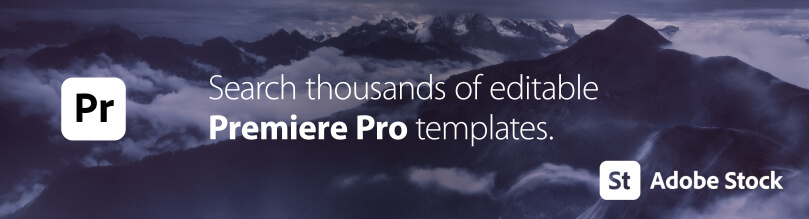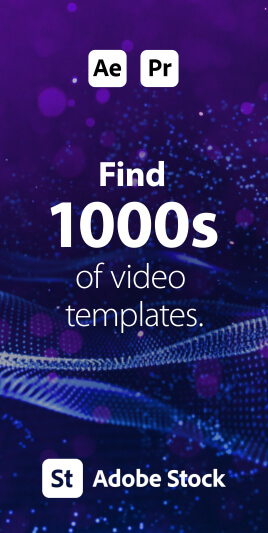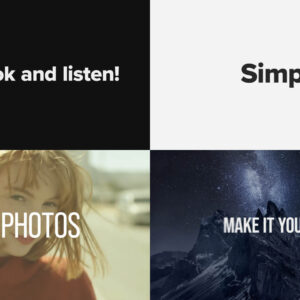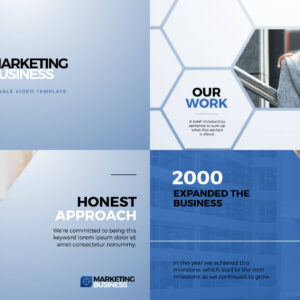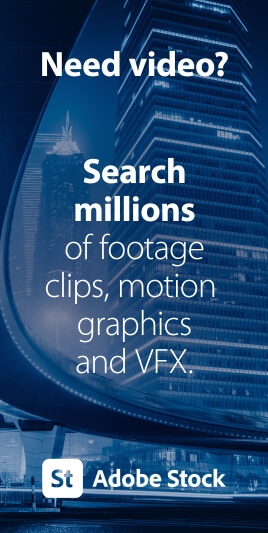Exporting Video Sequences from Premiere Pro
So, you’ve finished your amazing video and need to send it the client or upload to YouTube – but how to keep the file size down whilst maintaining quality? Easy, just export in MP4 format.
Thankfully, Adobe has made it easy to export MP4 video directly from Premiere Pro, without the need for additional software.
This short and simple video tutorial by Adobe in a Minute explains how to export a video in Premiere Pro.
https://www.youtube.com/watch?v=5ycfaspPMWk
Here’s how to export your Premiere Pro video as an MP4:
Step 1 – Go to File > Export
Access the Export menu in Adobe Premiere Pro by going to File > Export > Media, or use the keyboard shortcut Ctrl+M (Windows) or Command+M (Mac).
Ensure the format is set to H.264 to save the file as an MP4, which is widely used and compatible across various platforms. Read below to find out why MP4 is the perfect video format.
Step 2 – Adjust Compression
Choose the preset “Match Source – High bitrate” to ensure the video exports in high quality.
Step 3 – Choose a Name and Location
Once settings are adjusted, click “Export” to save the video file to the desired location on your hard drive.
Step 4 – Review
Once exported it’s a good idea to check the video file for any compression artifacts and audio issues and, if needed, re-exporting with some additional settings.
You can improve video quality by checking “Render at Maximum Depth” and “Use Maximum Render Quality” in the export settings under video options.
You now have a video file which is much smaller in size than lossless uncompressed whilst still looking great!
Why is MP4 so good?
The MP4 video format, officially known as MPEG-4 Part 14, is widely regarded as one of the best video formats for several reasons:
- Compatibility: MP4 is highly compatible with a wide range of devices and media players. It can be played on computers, smartphones, tablets, and even game consoles. This universal compatibility makes it a go-to choice for video sharing and playback across different platforms.
- Compression: MP4 uses advanced video compression techniques that allow it to maintain high-quality video while significantly reducing the file size compared to other formats. This makes MP4 an efficient format for streaming and downloading videos over the internet without consuming excessive bandwidth.
- Balance Between Quality and Size: MP4 strikes a good balance between video quality and file size. It supports high definition video and audio, making it suitable for professional use while keeping files manageable for storage and transmission.
- Versatility: MP4 supports video, audio, subtitles, and still images, making it a versatile choice for multimedia applications. It can also handle advanced content such as 3D graphics and user interactivity.
- Internet Streaming: MP4 files are optimized for internet use, supporting streaming technologies. This means videos can start playing before the entire file has been downloaded, enhancing the user experience on video streaming platforms.
These qualities make MP4 a highly effective and popular video format for a broad range of applications, from professional video editing and production to casual video sharing on social media platforms.