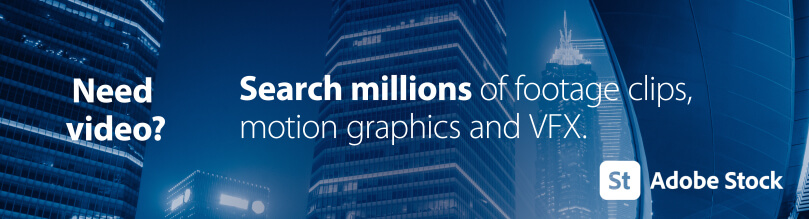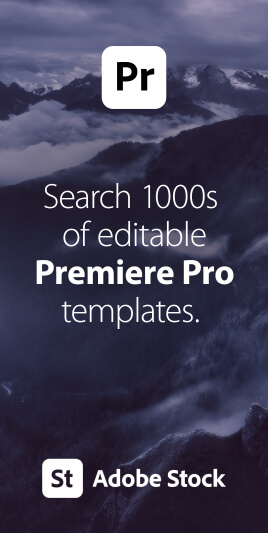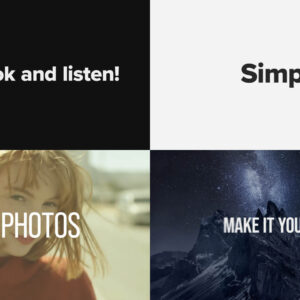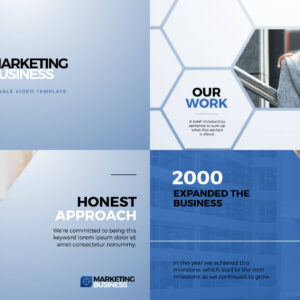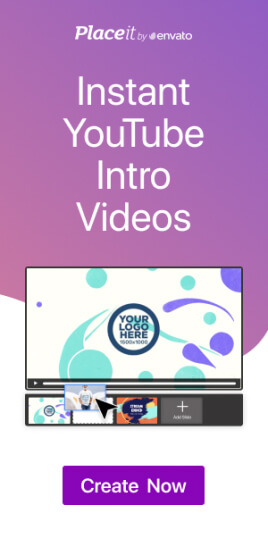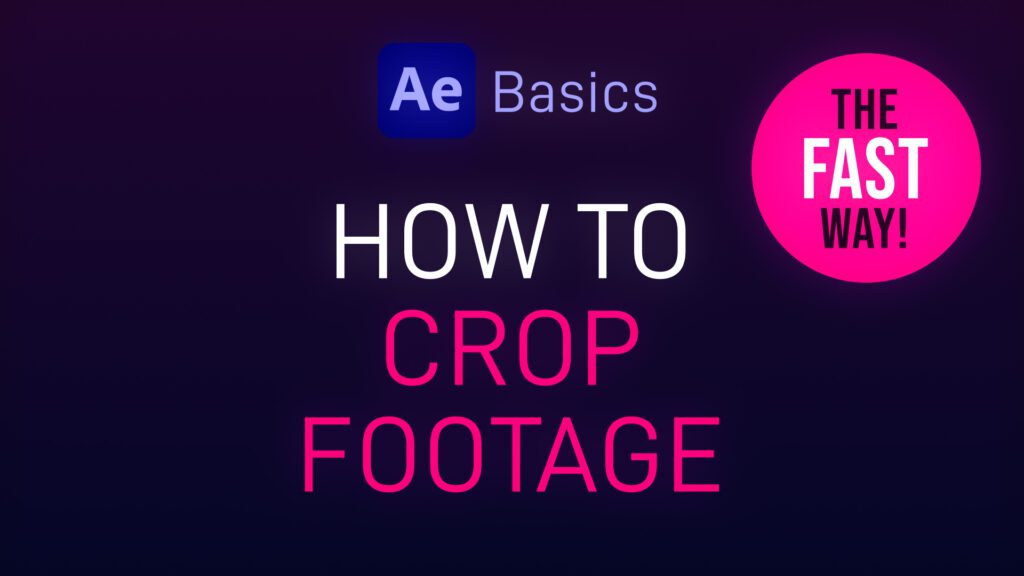
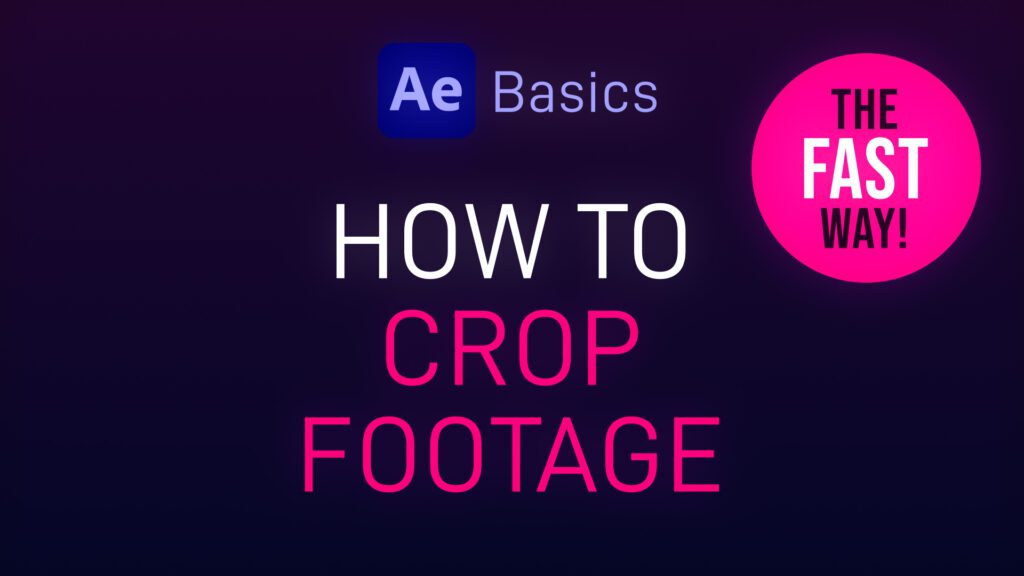
Sometimes you only want to show part of your footage, revealing the underlying layer or transparency, or to mask off specific areas. Here’s a short After Effects basics video tutorial showing two ways to crop footage (or image) layers.
Cropping Footage Using a Layer Mask
- Select the layer you wish to crop and double-click the Rectangle Tool in the top Toolbar.
- This creates a box Mask around the footage.
- Select two of the corner points by holding down Shift whilst selecting.
- You can now drag these points and crop your footage.
- Do this with either sets of corner points, as desired.
Cropping Footage Using the Linear Wipe effect
- Select the footage layer.
- From the Title menu choose Effect – Transition – Linear Wipe.
- In the Effect Controls panel adjust the Transition Completion value to crop your footage.
- By rotating the Wipe Angle you can choose in which direction to crop.
- This is a great method for creating angled crops.
For a free trial of Adobe After Effects use the link below.
Try After Effects for free!For more handy After Effects tips and templates subscribe to our YouTube channel.