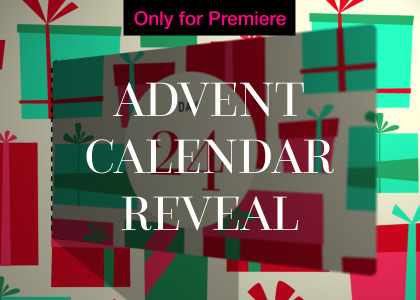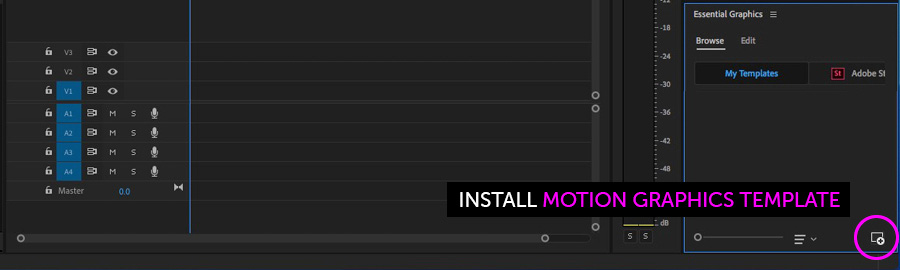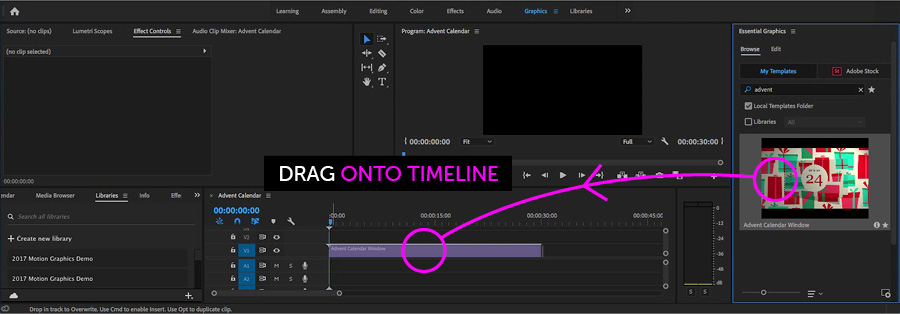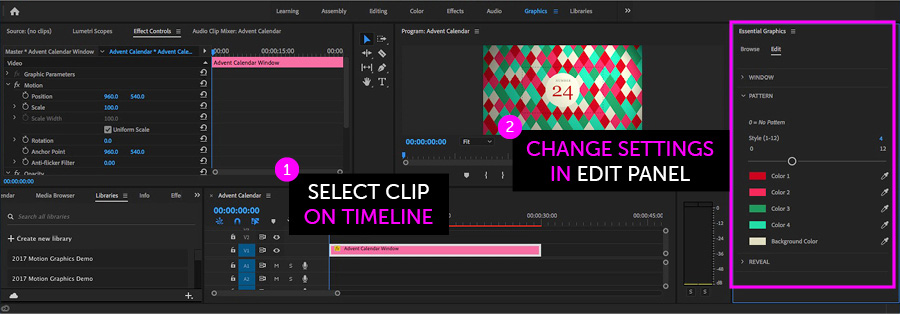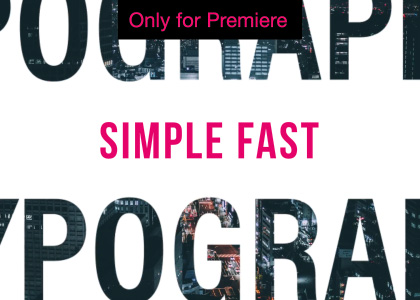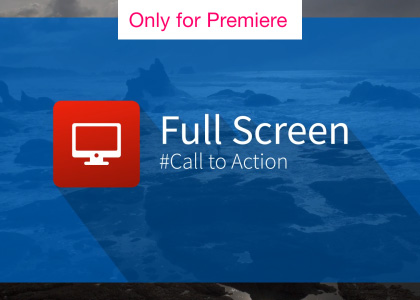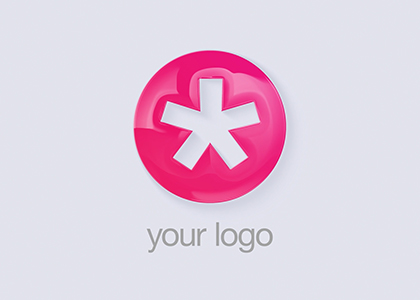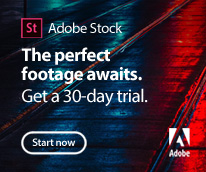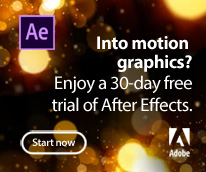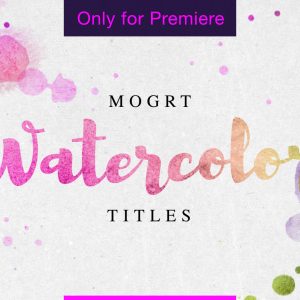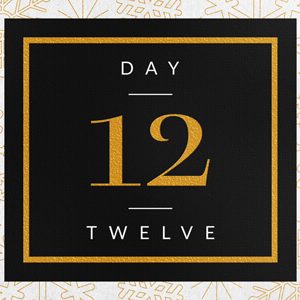Advent Calendar for Premiere Pro
Overview
A festive advent calendar window opens to text or transparency, perfect for Christmas countdown transitions.
Christmas Advent Calendar for Premiere Pro.
Create your own Christmas countdown with this easy to use Motion Graphics template for After Effects. Use multiple times, using the 12 included festive patterns, changing the colors and text for each new window.
The 3D window can either open to the built-in text placeholders, with glittering snow surround, or you can reveal your own video footage and photography – great for creating seasonal product promotion countdowns.
Features
• 12 festive background patterns
• Full color control
• Use your own fonts
• 1920 x 1080 px
Music is for preview purposes only and not included with the template.
Premiere Pro Templates
This is a Motion Graphics Template for use in Adobe Premiere Pro CC 2019 or later. Motion Graphics Templates allow complex animations, created in After Effects, to be edited directly within Premiere Pro with simplified controls.
For more information about Motion Graphics Templates for Premiere Pro read our blog post and watch our explainer video.
Software Requirements
This project requires Adobe Premiere Pro to edit.
Try Premiere ProDownload from Adobe Stock:
This template is available to license and download from the official Adobe Stock library.
License from Adobe StockInstalling Motion Graphics Templates
To install a MOGRT file into Premiere Pro please use the following instructions :
1. Extract the Zip file to reveal the .mogrt file.
2. Open Premiere Pro and go to Graphics > Install Motion Graphics Template or click the icon at the bottom of the Essential Graphics panel.
3. Locate the .mogrt file and choose Install.
Once installed drag the template from the Essential Graphics panel to create an instance.
When an instance is selected on your Timeline use the Edit panel controls to adjust settings.
Please note, templates with multiple options, such as alternative designs, will contain sliders or dropdown menus.
Tip – Reveal your own footage/images
In the Edit panel, under the REVEAL section you’ll want to toggle the “Blank” checkbox to make the background transparent. This will reveal anything you put on the layer below (i.e. your image or footage).
Please note, if you purchased the project from Adobe Stock you may not see a “Blank” checkbox. If this is the case just slide the Background Opacity value to zero.