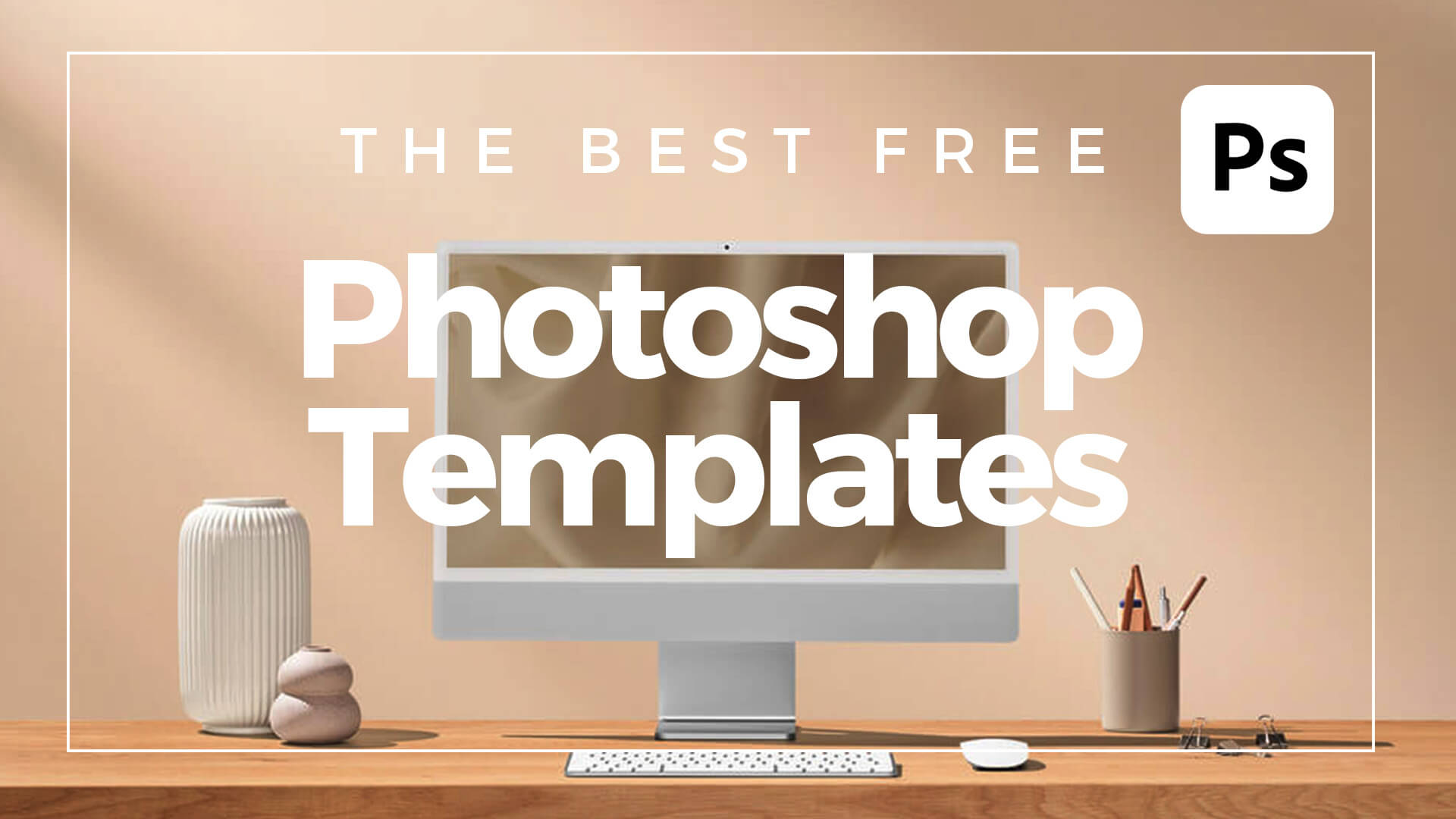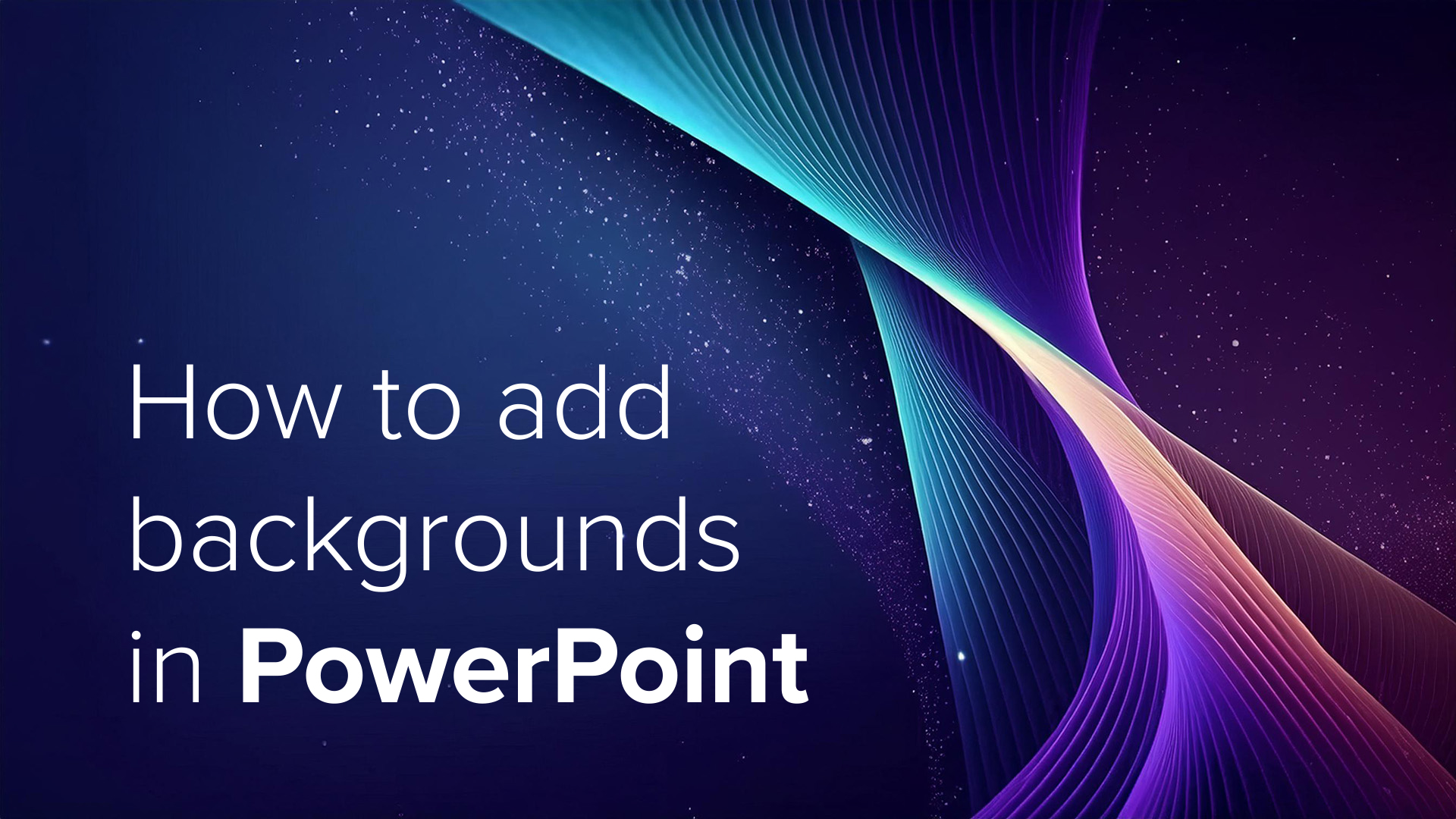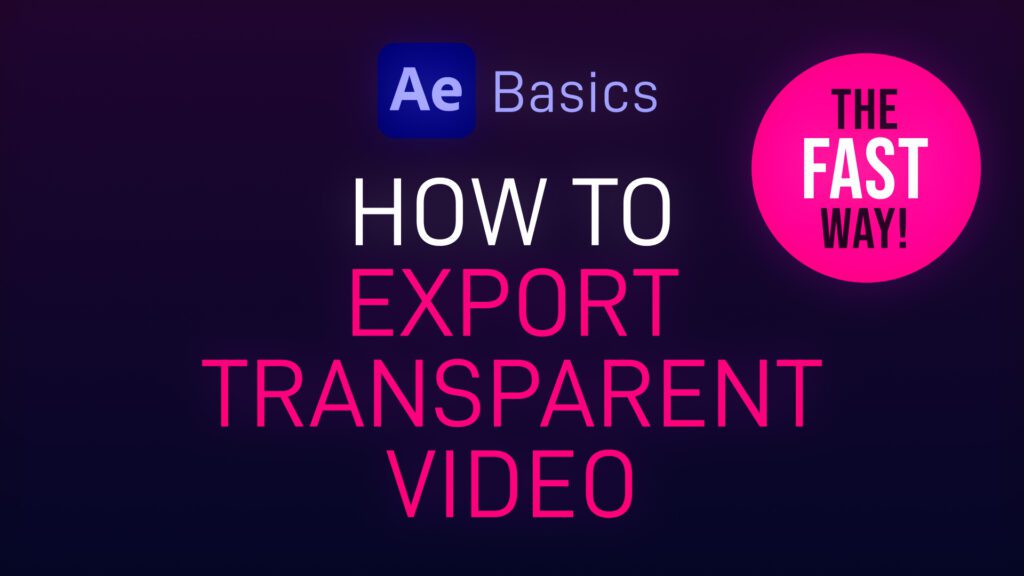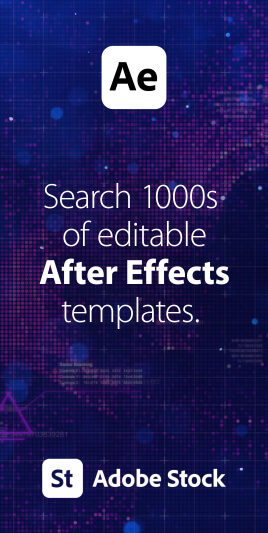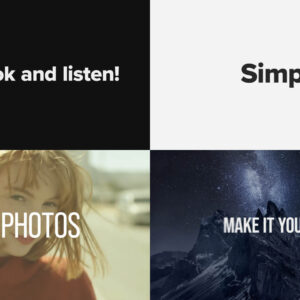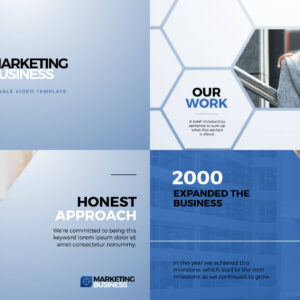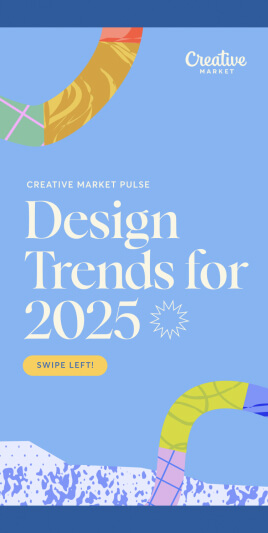What are Photoshop templates? Photoshop templates are like pre-made design blueprints created in Adobe Photoshop. Think of them as a head start on your project, whether it’s a flyer, business card, social media post, or anything else you need to design. These templates come with all the essential elements already laid out, including layers, placeholders for images, text areas, and sometimes even guidelines to help you keep everything in order. They’re usually in the .PSDT file format, which you can easily open and edit in Photoshop. Using these templates is a fantastic way to save time and ensure your designs look professional, even if you’re not a graphic design or image manipulation expert. How to use Photoshop templates To get started with a Photoshop template, simply open the .PSD (or .PSDT) file in Adobe Photoshop. You’ll see different layers for each part of the design. You can customize these layers… read more
Uncategorized
Adding a background image to your PowerPoint slides can make your presentation visually engaging and memorable. Here’s a step-by-step guide on how to do it, using Microsoft PowerPoint (versions may vary slightly, but these steps should guide most recent versions): Step 1: Open Your Presentation Step 2: Select the Slide Step 3: Access the Background Settings Step 4: Insert the Background Image Step 5: Adjust the Image Options Step 6: Apply to All Slides (Optional) Step 7: Check and Modify Step 8: Save Your Presentation Additional Tips By following these steps, you can effectively enhance your PowerPoint presentations with custom background images, making your slides visually appealing and engaging. Need some free background images for PowerPoint? Look no further! We have some free cool, abstract images perfect for PowerPoint slides. Create your own backgrounds for PowerPoint with Adobe Firefly Fancy creating your very own PowerPoint background images quickly and easily?… read more
A quick After Effects basics video tutorial showing how to export video with a transparent background (alpha channel). Please note that not all video codecs support alpha channels. In this example we are exporting in Quicktime MOV format which is an uncompressed file type. Compressed video formats such as MP4 do not support transparency. Using video with transparency, often referred to as an alpha channel, offers a wide range of creative and practical possibilities in various contexts. One primary use is within video editing and compositing, where transparent areas allow for seamless integration of video elements onto different backgrounds. This is invaluable in film production, advertising, and visual effects, as it enables the superimposition of characters, objects and effects (VFX) onto new scenes. How to Export Transparent Video from After Effects Here’s a list of instructions for exporting video with transparency from Adobe After Effects: You can check to see… read more