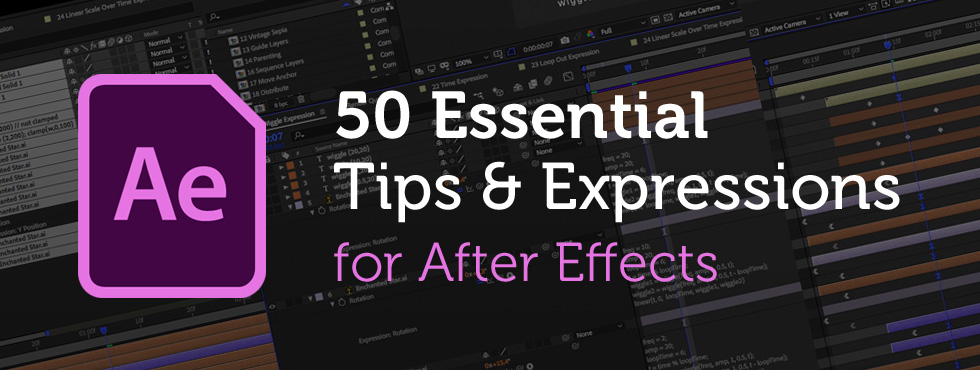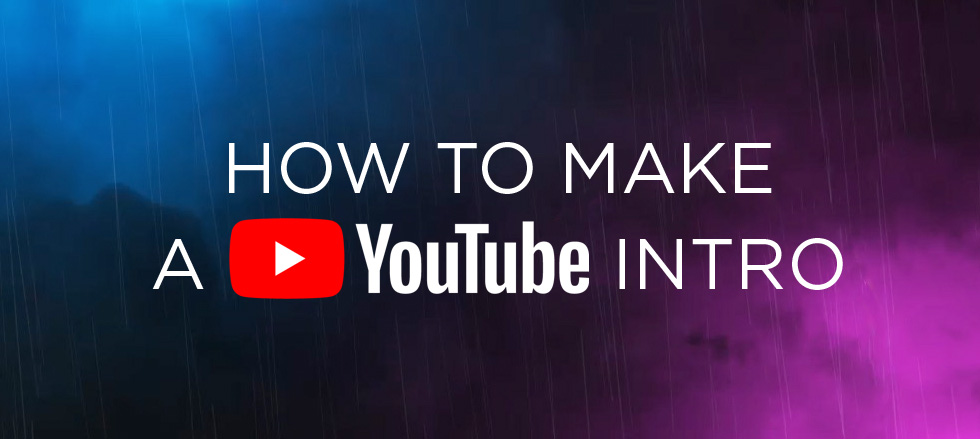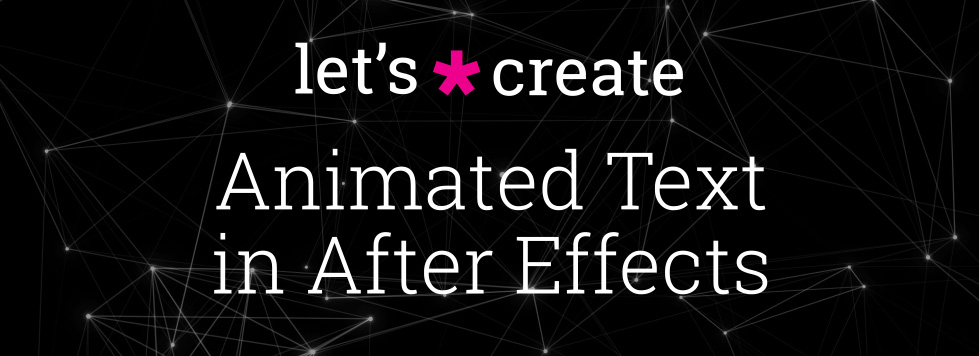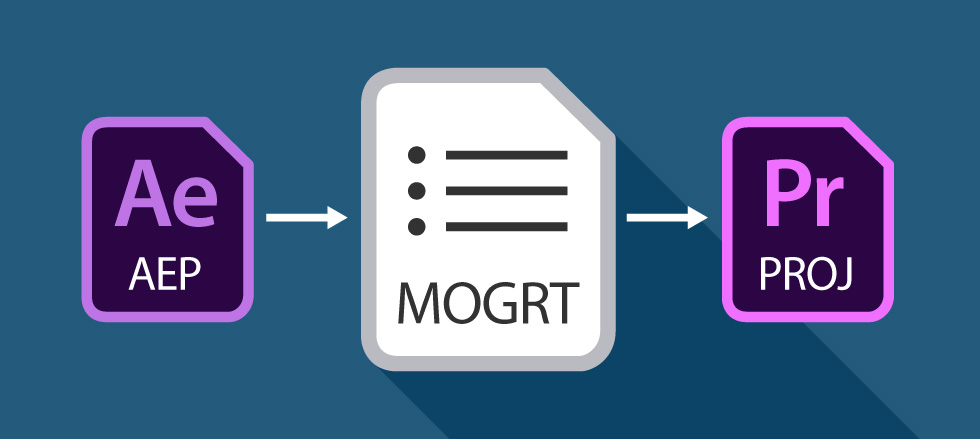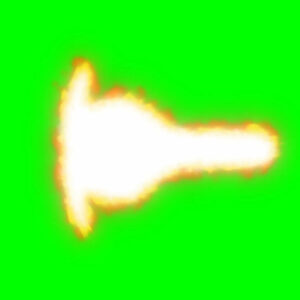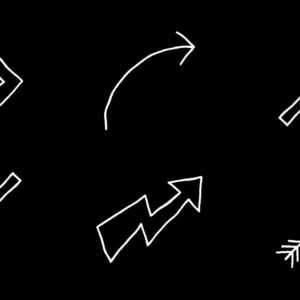Have You Tried Adobe Fresco yet? Fresco is a digital painting app from Adobe, specifically for tablets. It includes both pixel-based painting as well as vector drawing tools. We especially like the new Live Brushes which behave like real watercolor and oil, mixing and blending together as they would in the real world. In this short video workflow tutorial, Sydney-based motion designer and illustrator Ben Marriott shows us how he animates simple, painted elements created in Fresco using an onion-skinning technique. To start with he sketches the outline of his frames using the pencil tool, then creates each painted animation frame on a separate layer, exporting the layered file as a PSD, from Adobe Fresco. Use After Effects to quickly sequence animation frames After importing the layers into After Effects he then trims them to one frame each and sequences the layers across the Timeline. To complete the hand-drawn look… read more
Tutorial
Creating cool animations in After Effects is often really quite straightforward, but to make things even easier you’ll want to be using these handy tips and expressions. We’ve spent years creating motion graphics and animated sequences, so we thought we’d share our go-to, time-saving pointers – the shortcuts we use all the time! Included in this list : → Handy Tips for After Effects – general hints, tips and pointers for making life easier! → Useful After Effects Expressions – exciting code snippets to automate and elevate your animations! → Essential AE Keyboard Shortcuts – memorize these simple keystrokes to speed up your workflow! Try After Effects for Free Use the link below to access a trial version of Adobe’s incredible motion graphics software. Handy Tips for After Effects Let’s start with some general After Effects hints and tips, from project organization to quick effects. These pointers should become natural… read more
A beginner’s guide to making YouTube intros without spending any money! Making your YouTube channel look fantastic starts with the branding. Let’s look at YouTube intro templates. You’ve just got a groovy new YouTube channel up and running, or could do with some new awesome branding on an existing channel – how about a cool, animated logo intro to top and tail your videos? A professional looking video intro does wonders for your channel’s credibility. Often because people often make snap judgements on your content within the first few seconds of a video. A poorly made intro sequence can cause viewers to assume the rest of the video will be second-rate, even if your video production is first-class. So, how do you create professional looking YouTube intros with little, to no experience with animation software? And, also, how can you do this for free? Contents: Creating intro sequences using Adobe… read more
Let’s Create some animated text in Adobe After Effects! After Effects is universally accepted as the best software for motion graphics, and absolutely excels at animating text, though for the After Effects beginner its interface and multiple panels and settings can seem a little daunting. Fear not, help is at hand! With these handy, step-by-step After Effect tutorials you’ll learn how to add unique animation to your text in a matter of minutes! These short video tutorials are especially for beginners and utilize only the built-in After effects tools – explaining each process in detail. They cover glitch effects, wiggling text and hand drawn text techniques. Recorded in AE CC2018 these methods will work in all previous (or later) versions of After Effects. Try After Effects for Free Use the link below to access a trial version of Adobe’s incredible motion graphics software. How to Create Glitchy Text in After… read more
Close-up or medium shot? High angle or POV shot? What type of camera angle is best? We break down the basic camera shot types so you can storyboard your video or animation sequence with confidence! For video makers, film directors and animators using the correct, conventional camera terminology is key to giving the impression that you know what you’re doing! One of the basics is learning how to describe the framing of your subject matter to other people. This is where you’ll want to brush up on the language (or grammar) of camera shots. Of course, you can simply disregard all of the tried and tested findings from a hundred years of cinema, and develop your own unique style of communicating! But, it’s important to know the rules before you break them. Bear in mind everyone in the television and film industry will be using the same lingo, so don’t… read more
Editable animations inside Premiere Pro – get excited about Motion Graphics Templates! Have you heard of Motion Graphics Templates (MOGRTS)? Well, if you’re a video editor then things have just got very exciting inside Premiere Pro! Finally you can edit animations, created in Adobe After Effects, directly inside Premiere Pro – and you don’t even need to have After Effects installed on your machine! Perhaps you’re a devoted Premiere user and After Effects seems a little daunting, even with the profusion of easy-to-edit templates out there. Or, you’re simply fed up of switching between the two applications when creating your graphics-laden video productions. This is where the new Motion Graphics Templates (.mogrt) come into play. What are the benefits of Motion Graphics Templates? MOGRTS simplify the graphics workflow for Premiere Pro users. Apart from the fact you can edit amazing animations directly inside Premiere, another huge benefit of Motion Graphics… read more