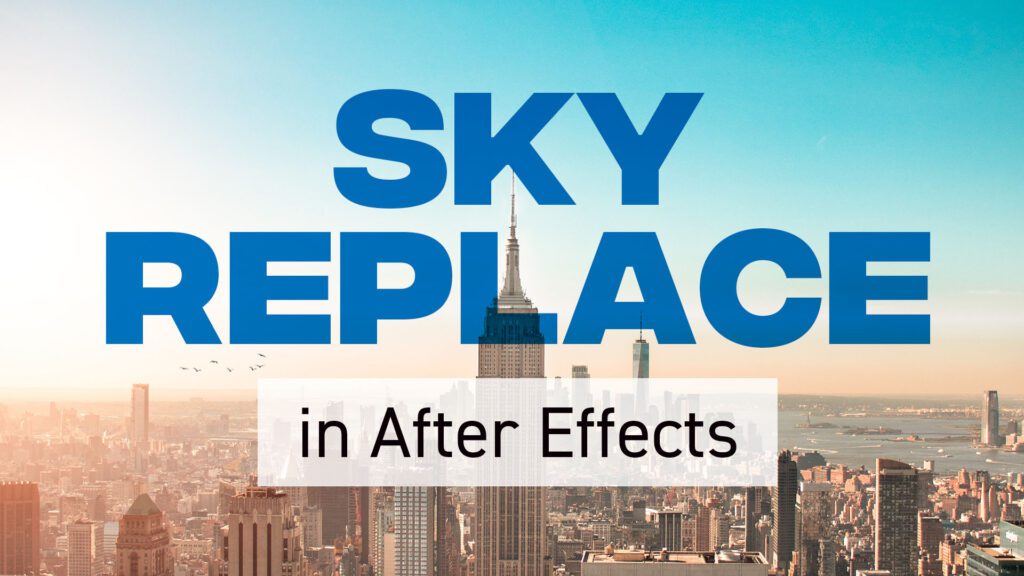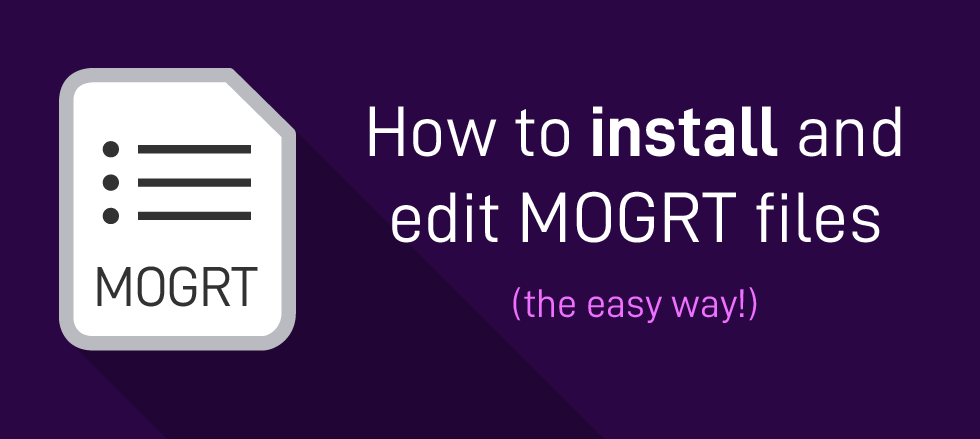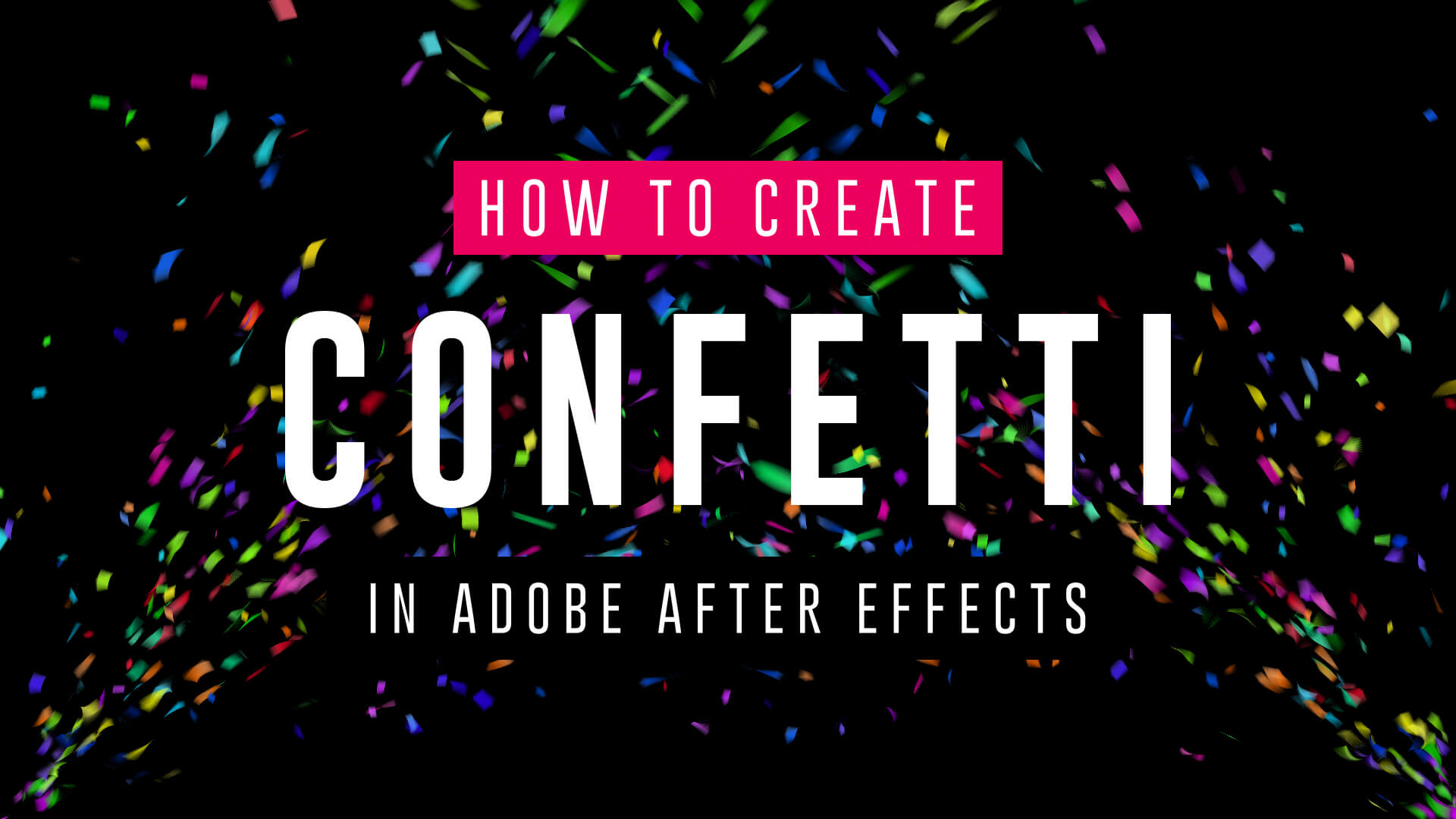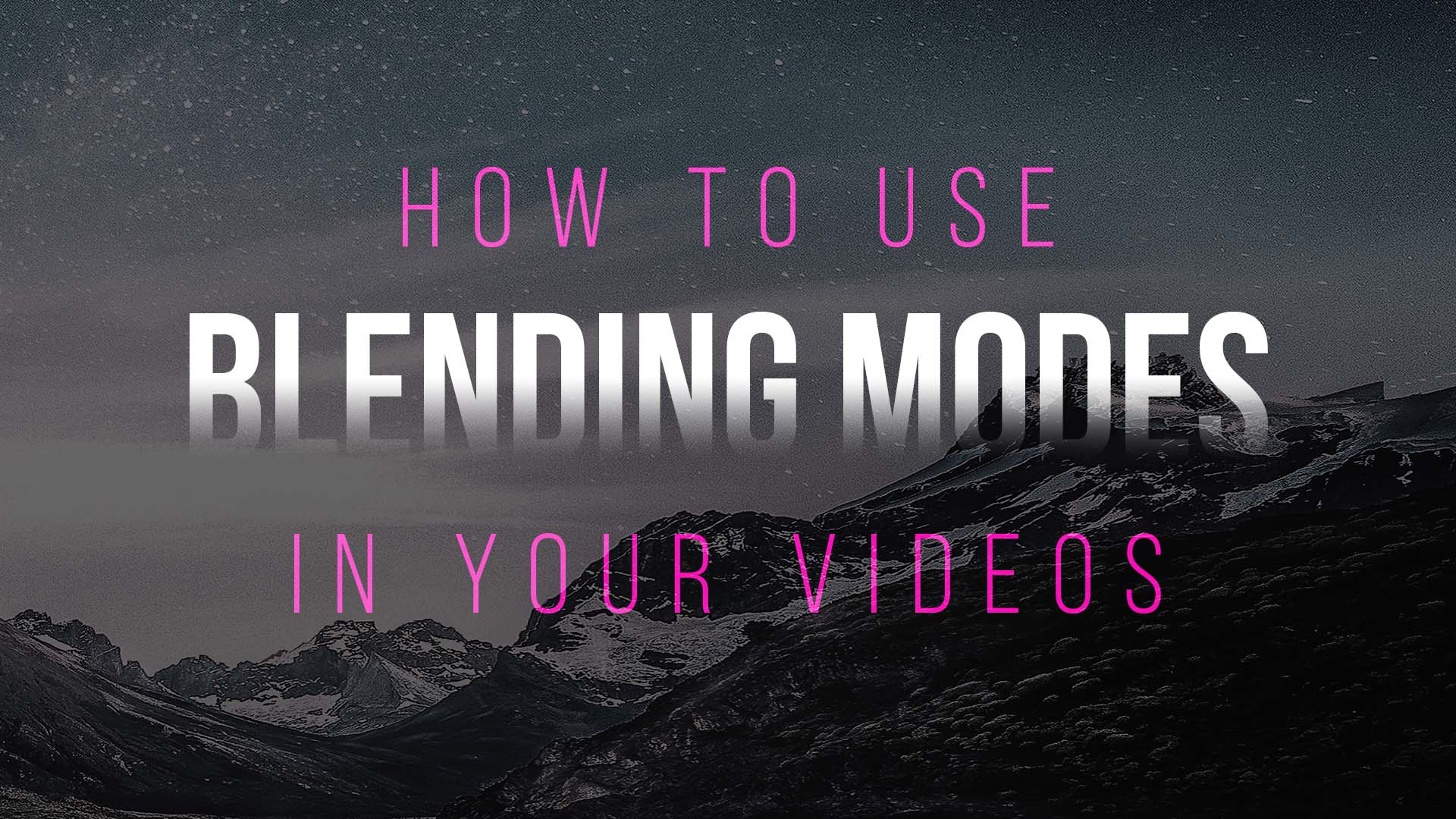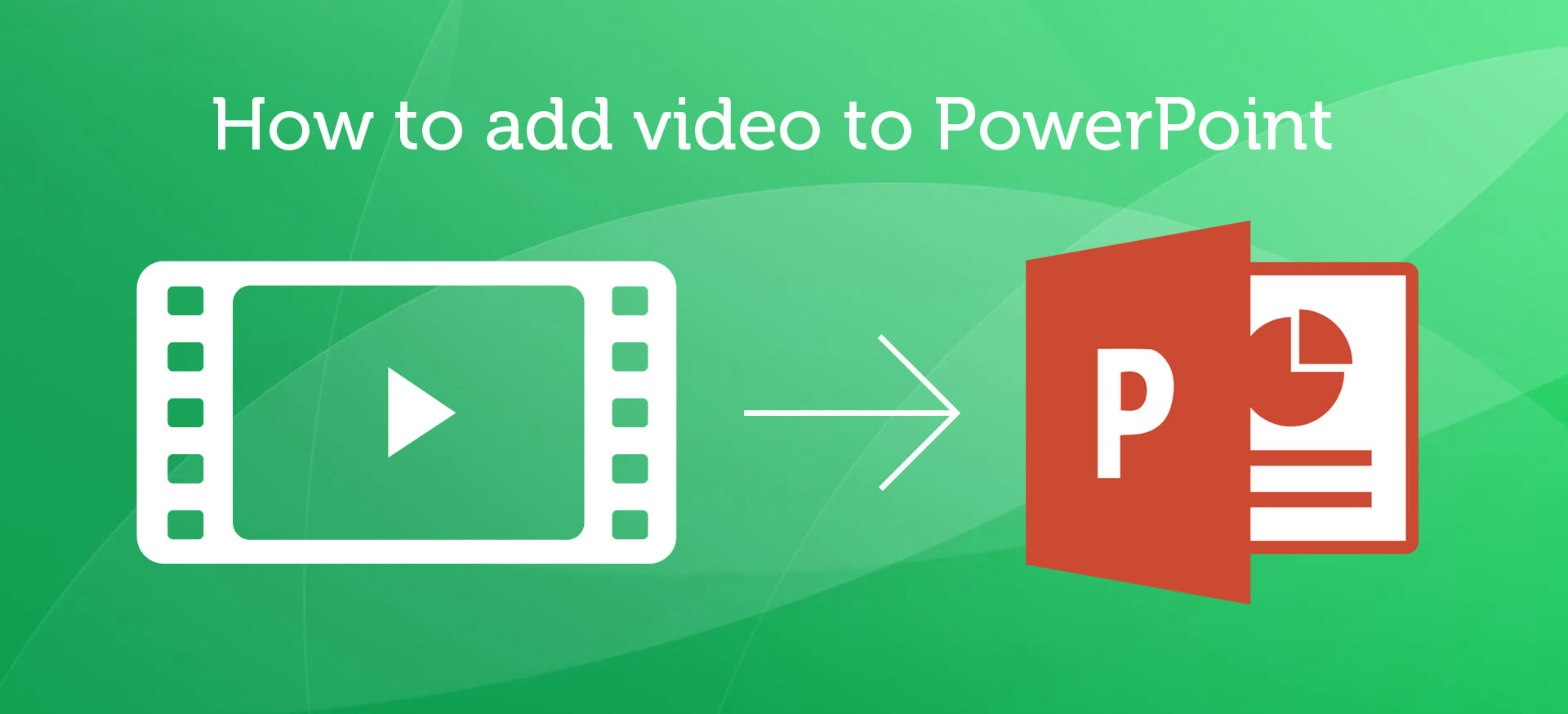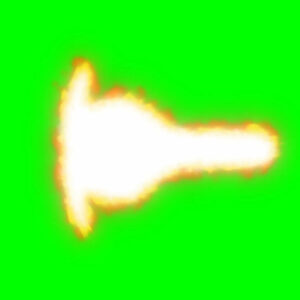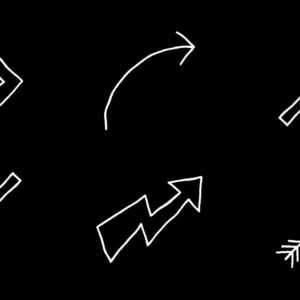Replacing a sky in After Effects is a powerful and creative technique that can completely transform the mood and atmosphere of your videos. Whether you want to replace a dull sky with a beautiful sunset or create a fantasy world in your footage, here’s a step-by-step guide on how to do it: Step 1: Prepare Your Footage Before you start, make sure you have your footage and the replacement sky ready. Your replacement sky should ideally have a similar lighting and perspective to the original sky for a more realistic result. If you’re shooting your own sky footage, ensure the lighting and angles match. Step 2: Import Your Footage Step 3: Create a Composition Step 4: Add the Replacement Sky Step 5: Arrange Layers Step 6: Rotoscoping (if necessary) If your original footage includes subjects like people or objects that overlap with the sky, you may need to use the… read more
Tutorial
What are Motion Graphics Templates (MOGRTs)? Motion Graphics Templates, or MOGRTs, are installable project files that enable quick and easy, yet professional video and text effects. You can use MOGRTs to create instant video titles, lower thirds, transitions, and overlay VFX effects. What’s more, the beauty of Motion Graphics Templates is that you can create multiple style variations from a single file. With one MOGRT file users can create countless animated video clips – changing text, colors and style for each. What Software is Needed to Use MOGRT Files? MOGRT files are native to Adobe Premiere Pro, so a Creative Cloud subscription is required to use them. Premiere Pro is industry-leading video editing software for film, broadcast and web – for beginners and professionals alike. You can read more about the editing power of Premiere Pro here. For a free trial of Premiere Pro use the link below. How to… read more
Want to make confetti cannon video effects? Wondering how to add confetti explosion overlays onto video? Well, if you have Adobe After Effects look no further! We’ve got three simple video tutorials which will have you emitting colorful particles in minutes. These short video guides explain how to create amazing confetti particles using both the built-in CC Particle World effect, and the additional (but highly recommended) Trapcode Particular plugin from Maxon. So, if you need to add a celebration effect to your event promotion, product launch or milestone achievement video, fire up After Effects and follow these handy tips. How to make a confetti cannon – no plugins In this short video tutorial Joe, from Goatman Arts, explains how to create a confetti cannon in After Effects using the built-in CC Particle World effect. Joe adjusts the Particle World physics and emitter settings to produce a confetti explosion with falling… read more
Learn After Effects Today, For Free! 15 Essential After Effects Tutorials for Beginners Want to pick up Adobe After Effects basics quickly? There’s no better way of learning a new piece of software than by sitting back and watching some video tutorials from pro users revealing their secrets! So, grab a coffee and a notepad and get ready to learn something new with our list of the best basic After Effects tutorials! Try After Effects for Free Use the link below to access a trial version of Adobe’s incredible motion graphics software. What is Adobe After Effects? Want to know what After Effects is? Brian Maffet from Total Training gives us a short intro, explaining why it’s an essential software tool for video creators. He touches on its flexibility to offer simple-to-use non-destructive color correction, video compositing and motion graphics whilst maintaining the high level of fine-tuning required by broadcast… read more
Need to remove black background from your VFX footage? Often with overlay video effects such as snow, fog, glitch and flash fx the files will have black backgrounds. This is due to pre-keyed video formats (which include transparency) having incredibly large file sizes and issues with software compatibility. Sometimes you might have green screen backgrounds, where you would need to use keying effects to create transparency, but in cases where you want to remove a black background the simplest way to achieve this is to use blending modes. Blending modes change the way your effect layer displays over the footage beneath by, in short, only showing the bright or the dark areas depending on the setting. Add or Screen modes will only display the light areas, effectively keying out the blacks. This is useful for VFX overlays which are generally bright elements on dark backgrounds. Conversely, Multiply or Darken blending… read more
Ever needed to spice up a dull slide presentation? Microsoft’s PowerPoint has long been the go-to app for quick and effective slideshow creation, but are you doing enough to keep the attention of your audience? What’s the quickest way to turn your tedious AGM data presentation into an engaging production for the whole office to enjoy? Video is the answer and, thankfully, it’s a breeze to include. Why use video in PowerPoint? Making sure the facts are right, the spellings are correct, the slides are in the right order – these are the things crucial to a successful presentation. But slideshows can be a bore, let’s face it. And most slides are cobbled together at the last minute. This is where the right graphics, and the inclusion of video can do wonders to elevate your creation. It’s important to think of video as an enhancement to the on-screen information, and… read more