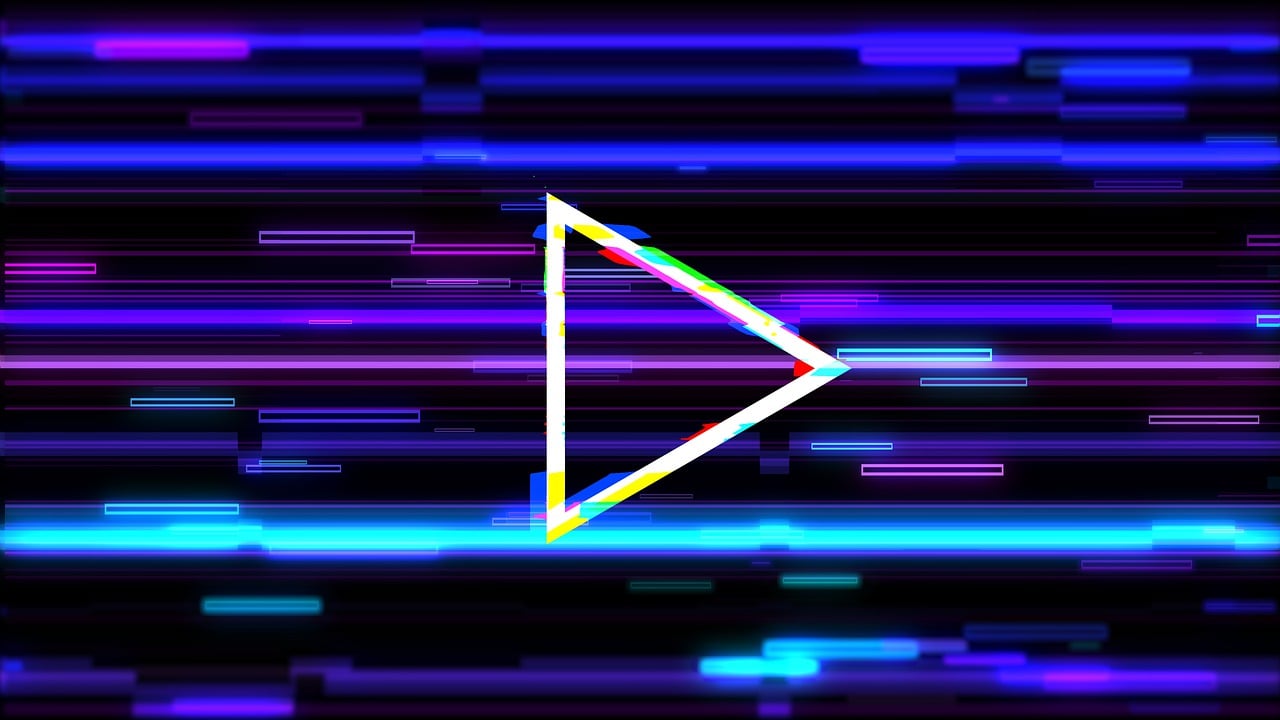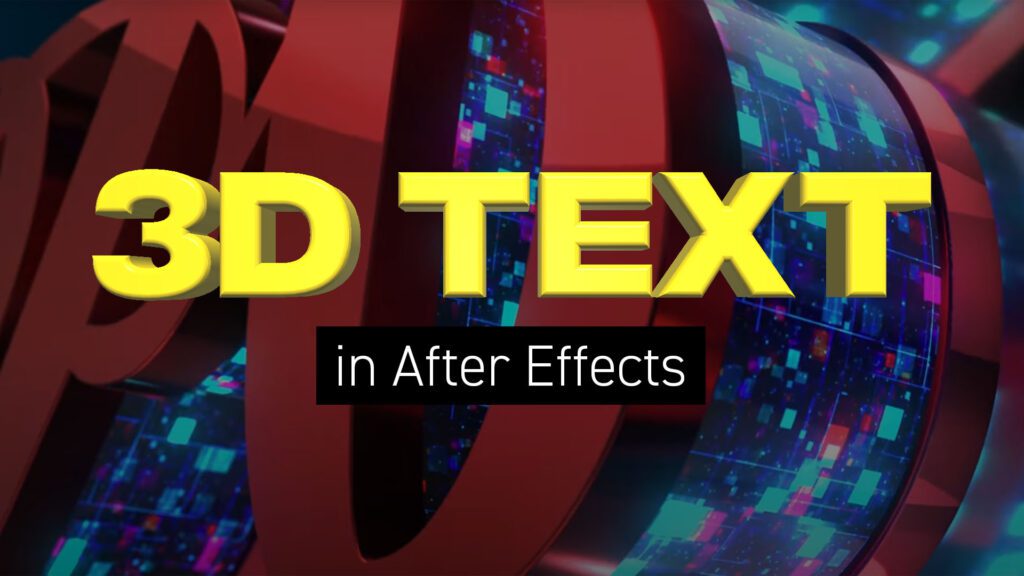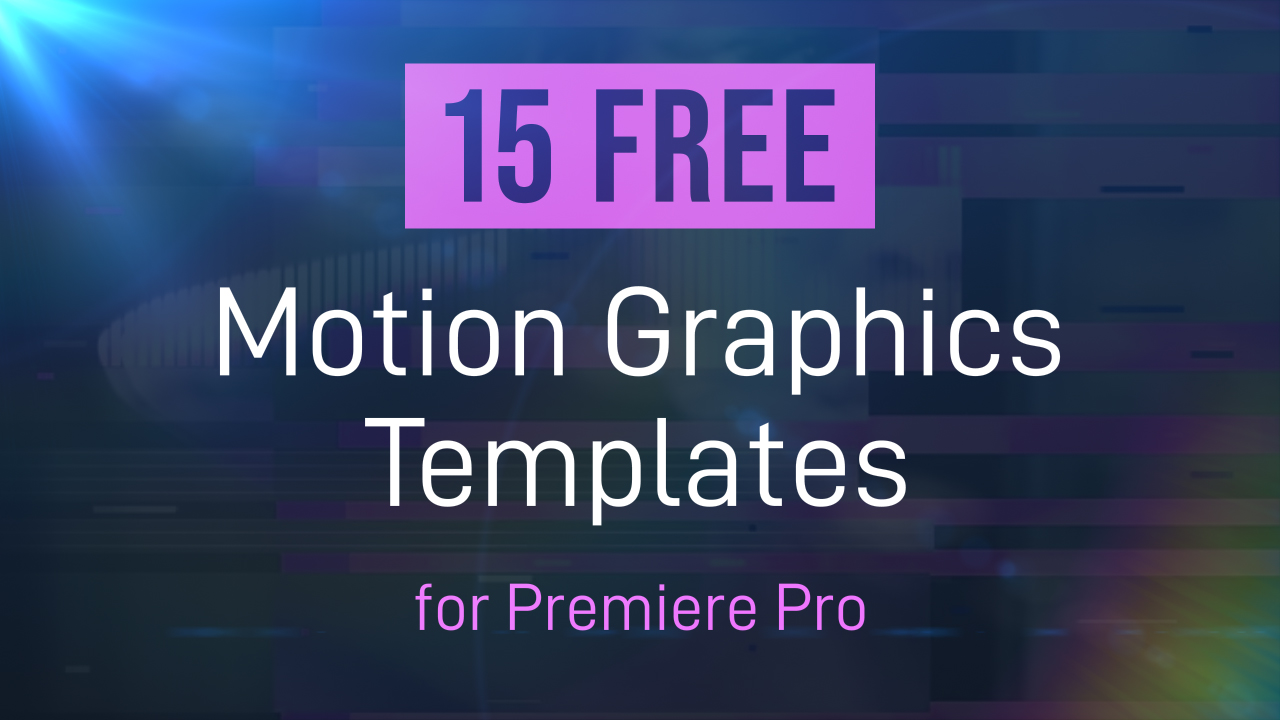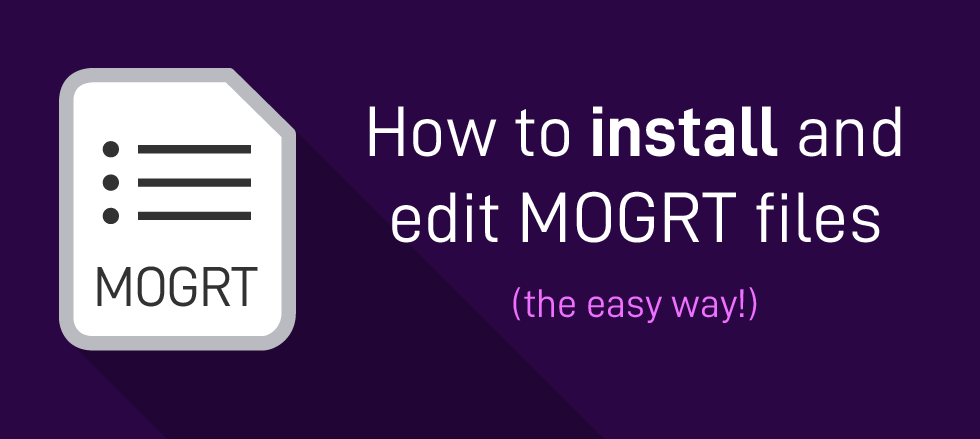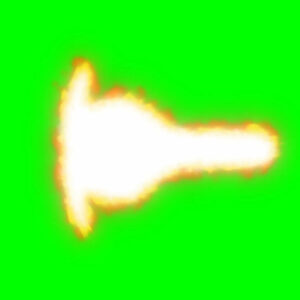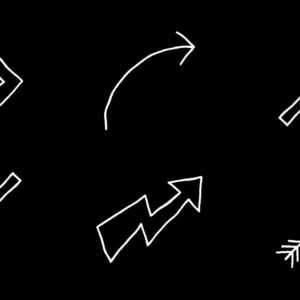If you want to add digital glitch effects to your text or logo then After Effects is the perfect place to do it. As a video manipulation program, creating digital distortions comes easy, and there are plenty of different techniques to choose from – all using After Effects’ built-in effects. Quick Links: Tutorial Text | Instant Glitch Overlays | More Glitch Tutorials In this video tutorial Avnish Parker shows how to add the glitch effect using a displacement map. Full, step-by-step text instructions can also be found below the video. Step 1: Setting Up the Composition Step 2: Create the Background Step 3: Logo Animation Step 4: Creating a Glitch Effect Step 5: Adding Displacement Step 6: Create Multiple Glitches Step 7: Add an Old TV Effect Step 8: Create RGB Split Effect (Optional) Step 9: Add Secondary Text Step 10: Create a Vignette Your glitch logo animation is complete!… read more
Motion Graphics
Creating 3D Text in After Effects – No Plugins In this article we’ll look at creating 3D text inside After Effects using a variety of techniques and approaches. Text Guide | Video Tutorials | Editable Templates Creating extruded 3D text in After Effects involves using its built-in 3D capabilities and may require some knowledge of the software. Here’s a step-by-step guide to help you achieve this without the need for any third-party plugins. Step 1: Create a New Composition Open Adobe After Effects on your computer and create a new composition by clicking on Composition > New Composition. Under Basic, set your preferred composition settings, including resolution, duration, and frame rate. Before you close this dialogue box, under 3D Renderer, choose Cinema 4D. This will enable 3D extrusions and environments. Step 2: Create a 3D Text Layer Click on the “T” icon in the toolbar to create a text layer…. read more
A selection of free winter backgrounds and snow overlay videos from Adobe Stock, many available in 4K resolution. In the realm of digital content creation, the use of free snow videos can be a game-changer, adding a touch of wintry magic to your projects. Whether you’re a video editor, a website designer, or a social media influencer, these snow videos can serve a multitude of purposes, elevating the aesthetics of your work and capturing the enchanting beauty of winter. Click on the thumbnails to take you to the Adobe Stock website. Here are a few ways you can incorporate these free snow videos into your projects: These free snow videos offer an array of creative possibilities, enabling you to infuse your projects with the charm and tranquility of a snowy winter’s day. With their versatility, they’re a valuable resource for any content creator looking to capture the essence of the… read more
Grab These Awesome Free MOGRT Templates A selection of 15 FREE motion graphics templates (MOGRTs) for Premiere Pro. All available to download from Adobe Stock. These are editable video projects so you can change text, colors and styles easily. Motion Graphics Templates (MOGRTs) are installable files for Premiere Pro which enable professional animated text and video effects from a simple-to-use edit panel. Read more about how to use MOGRTs for Premiere Pro in our blog post How to Use Motion Graphics Templates. The following free Motion Graphics Templates are from the Adobe Stock library and have been thoroughly reviewed for usability and performance, by the Adobe Stock Motion team. Need Adobe Premiere? You can download a free trial version of Adobe Premiere Pro using the button below. 1. Clean Corporate Media Title The perfect template for business video presentations featuring three corporate styles, media replacement and custom fonts. 2. Crystal… read more
What are Motion Graphics Templates (MOGRTs)? Motion Graphics Templates, or MOGRTs, are installable project files that enable quick and easy, yet professional video and text effects. You can use MOGRTs to create instant video titles, lower thirds, transitions, and overlay VFX effects. What’s more, the beauty of Motion Graphics Templates is that you can create multiple style variations from a single file. With one MOGRT file users can create countless animated video clips – changing text, colors and style for each. What Software is Needed to Use MOGRT Files? MOGRT files are native to Adobe Premiere Pro, so a Creative Cloud subscription is required to use them. Premiere Pro is industry-leading video editing software for film, broadcast and web – for beginners and professionals alike. You can read more about the editing power of Premiere Pro here. For a free trial of Premiere Pro use the link below. How to… read more
Have You Tried Adobe Fresco yet? Fresco is a digital painting app from Adobe, specifically for tablets. It includes both pixel-based painting as well as vector drawing tools. We especially like the new Live Brushes which behave like real watercolor and oil, mixing and blending together as they would in the real world. In this short video workflow tutorial, Sydney-based motion designer and illustrator Ben Marriott shows us how he animates simple, painted elements created in Fresco using an onion-skinning technique. To start with he sketches the outline of his frames using the pencil tool, then creates each painted animation frame on a separate layer, exporting the layered file as a PSD, from Adobe Fresco. Use After Effects to quickly sequence animation frames After importing the layers into After Effects he then trims them to one frame each and sequences the layers across the Timeline. To complete the hand-drawn look… read more