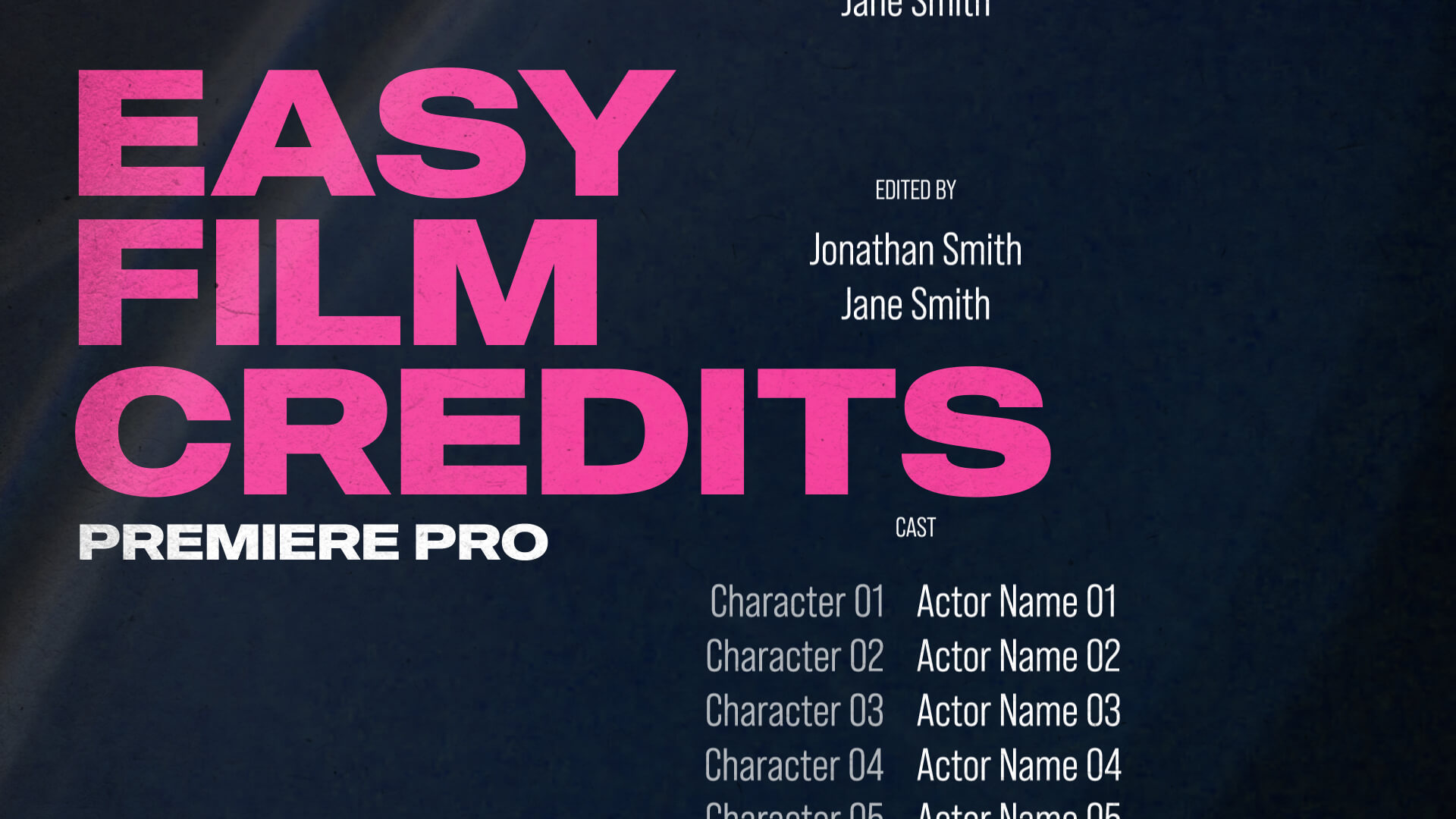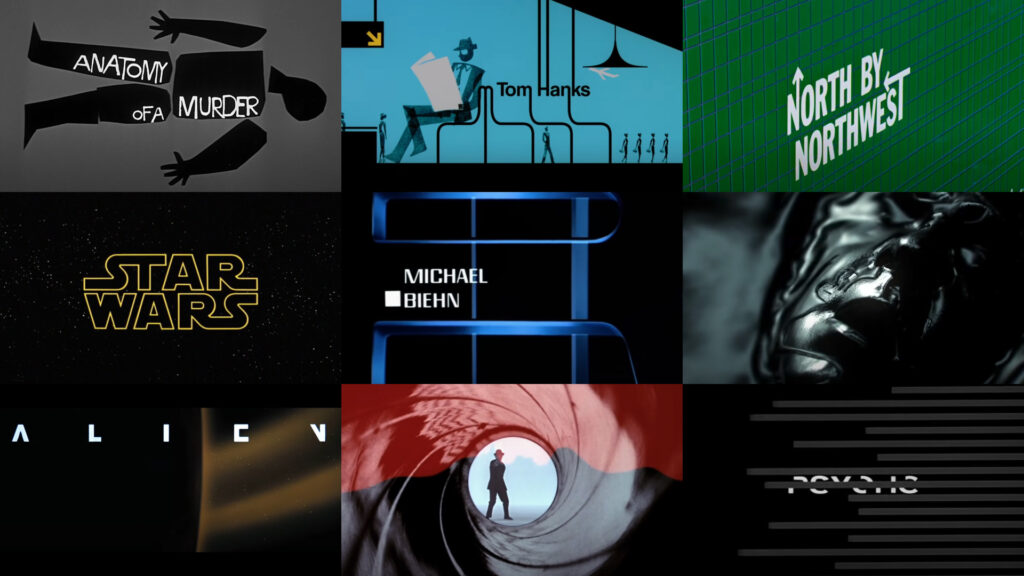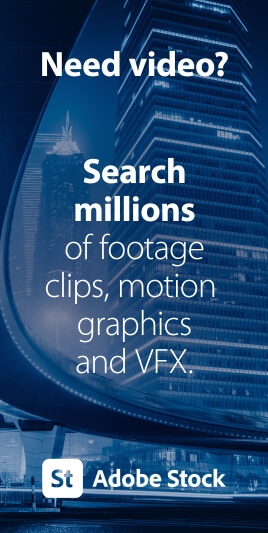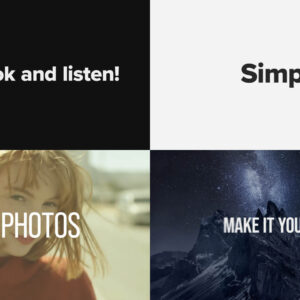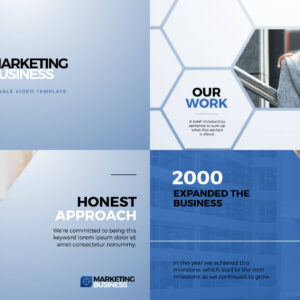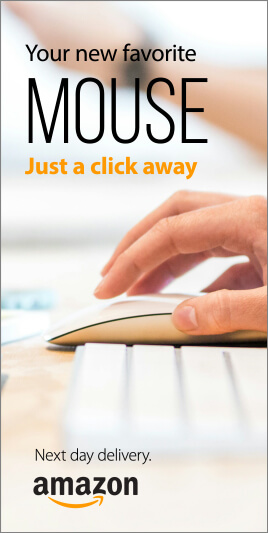How to Create Rolling Credits in Adobe Premiere Pro: Step-by-Step Tutorial Rolling credits are an essential feature in video editing, whether you’re creating professional film credits or just adding a polished touch to your projects. In this quick tutorial, Premiere Gal guides us through the process of creating rolling credits in Adobe Premiere Pro, step by step. Here are Premiere Gal’s excellent instructions in text format. Step 1: Open the Essential Graphics Panel Open Adobe Premiere Pro and navigate to the Essential Graphics Panel. (If it’s not visible, go to Window > Essential Graphics to enable it.) Switch to the Edit Tab within the Essential Graphics Panel. Step 2: Create Your Text Layer Select New Layer and choose Text. Begin typing your credits, for example: Produced by: Your Name Directed by: Another Name To format your text: Highlight all text by pressing Command + A (Mac) or Control +… read more
Filmmaking
Our list of the best free templates for Premiere Pro from Adobe Stock. Featuring titles, logo reveals, slideshows and infographics these editable video templates will quickly raise your video production to the next level. Adobe Stock has thousands of professional quality templates for Premiere Pro, and many of these are free to download and use within your next video production. We’ve hand-picked our favorite editable templates for design and usability. Click on the titles or thumbnails below to view these free templates on Adobe Stock. 01 – Glowing Glitch Logo Title By Wavebreak Media An amazing template for technology, sci-fi and gaming intros. 02 – Pixel Flow Titles By Obispost A cool glitch effect for impactful digital titles. 03 – Travel Vlog Slideshow By Evan Abrams An elegant and stylish slideshow template featuring multiple media placeholders. 04 – Vertical Contact Sheet Title By Flux VFX A retro-feel promo template for… read more
Movie title sequences have always played a crucial role in cinema, serving as the first point of contact between the film and its audience. These opening sequences are much more than just a list of credits; they set the tone, atmosphere, and expectations for the story to come. A well-crafted title sequence can immediately immerse viewers into the world of the film, offering a visual and auditory experience that encapsulates the essence of the movie. Over the years, certain title sequences have transcended their functional purpose, becoming iconic pieces of art that stand the test of time. From the early days of cinema to the modern era, these sequences have evolved in style and complexity, often pushing the boundaries of design and storytelling. Some are remembered for their groundbreaking techniques, while others remain in the cultural consciousness because of their striking visuals or unforgettable music. Whether through minimalism or intricate… read more