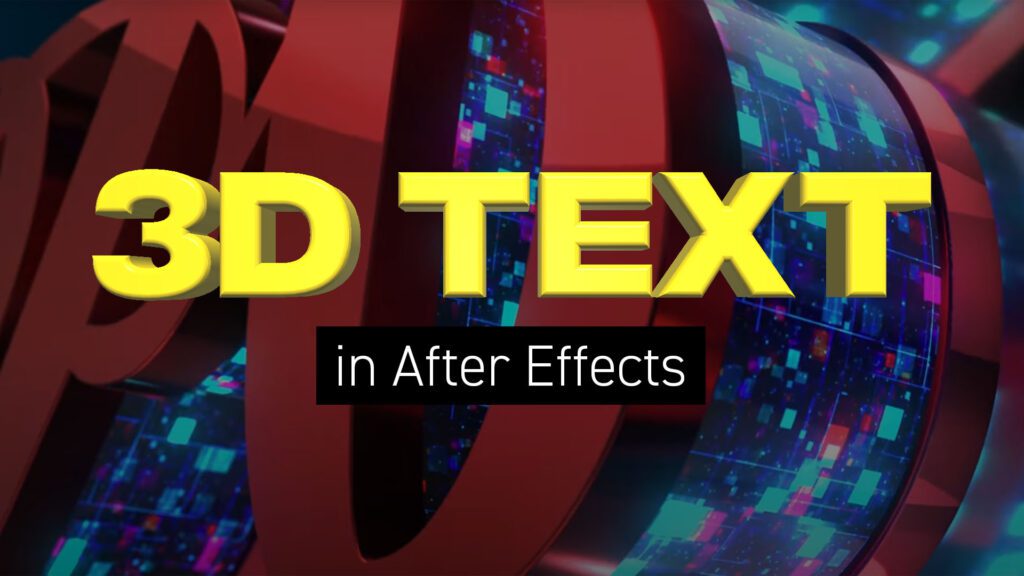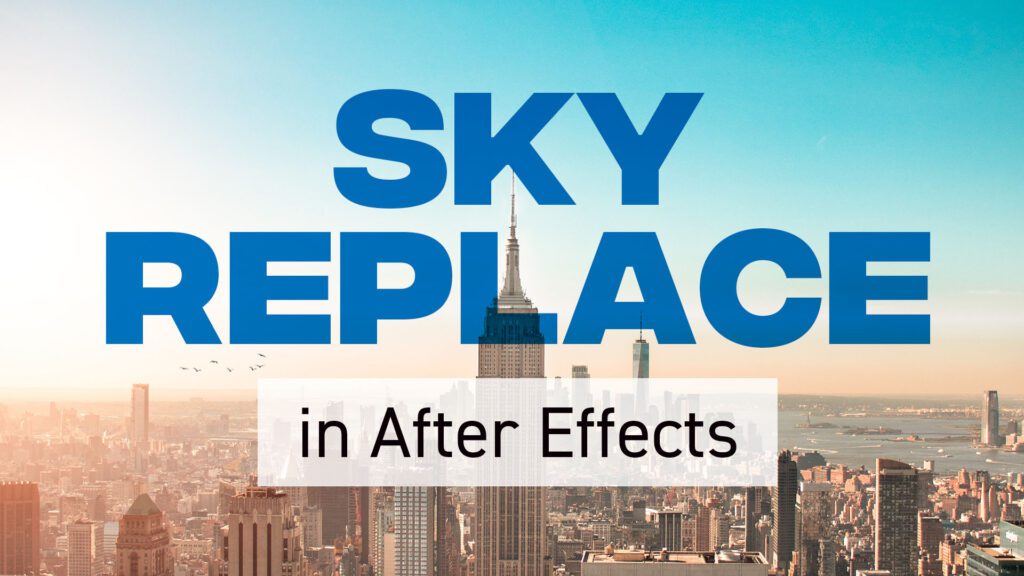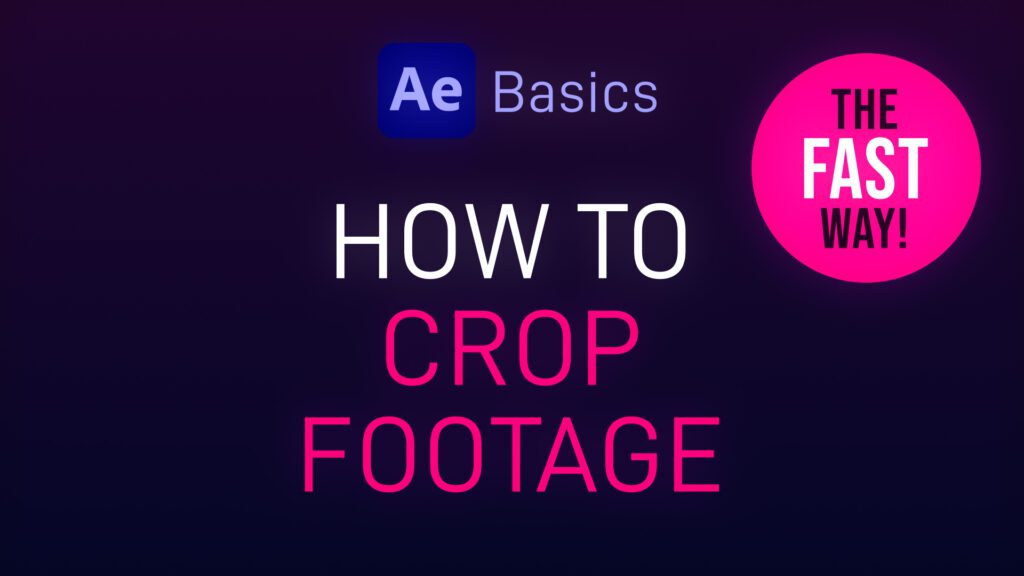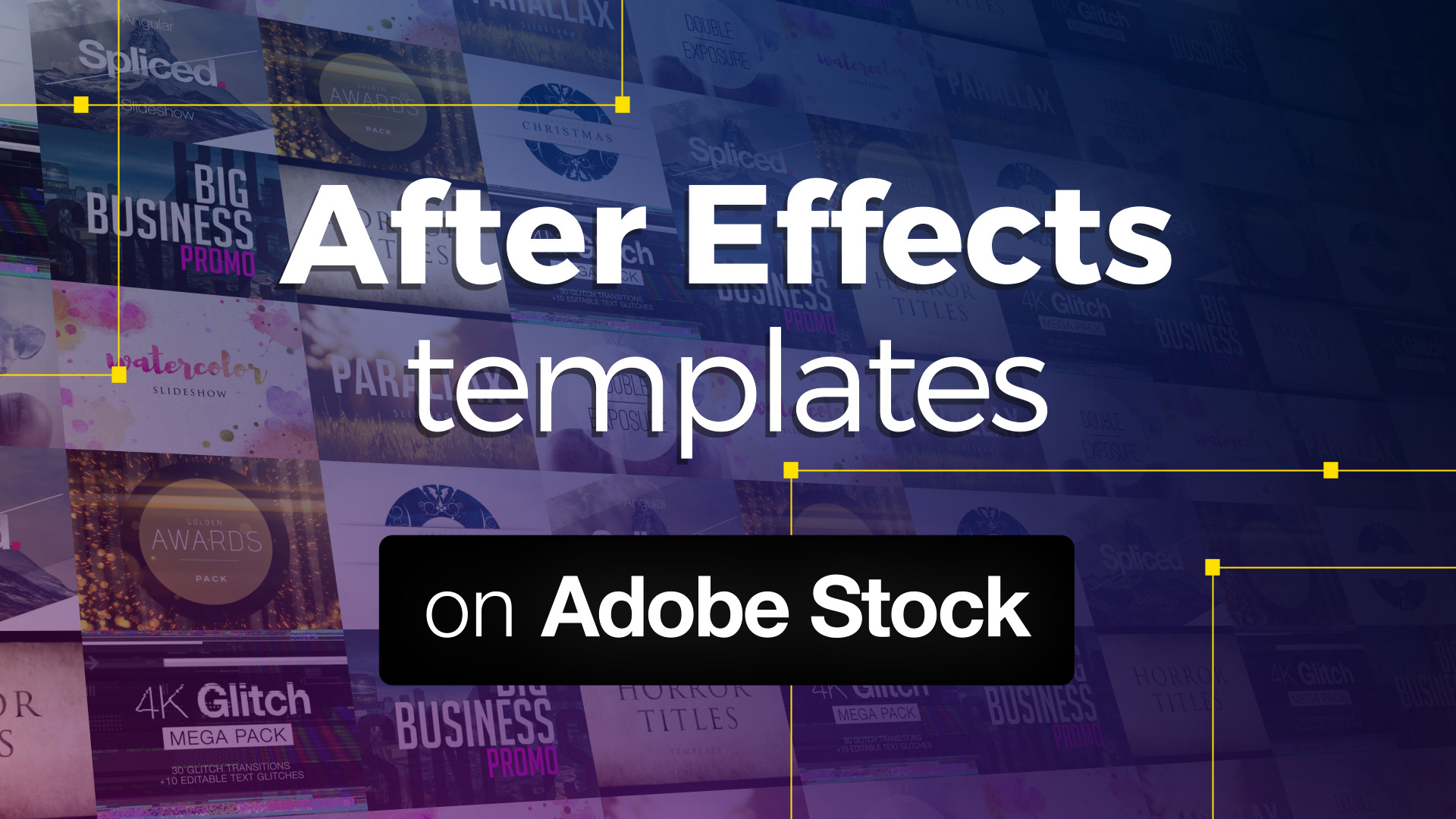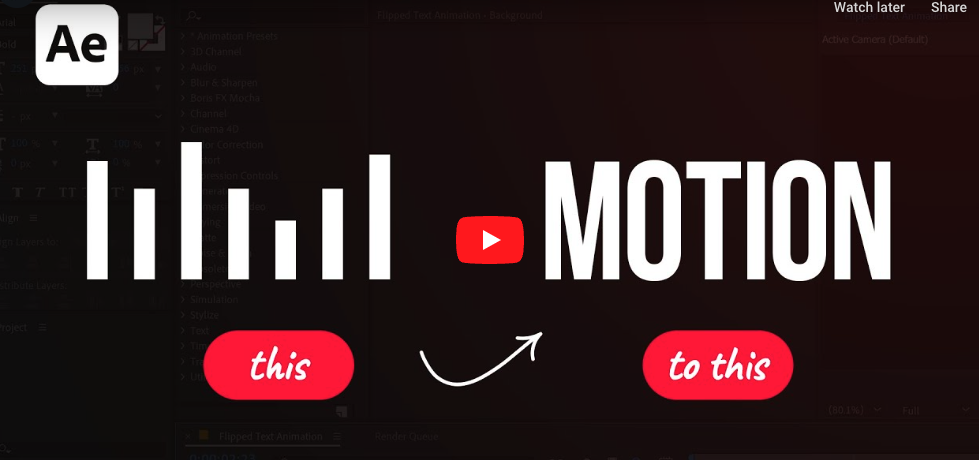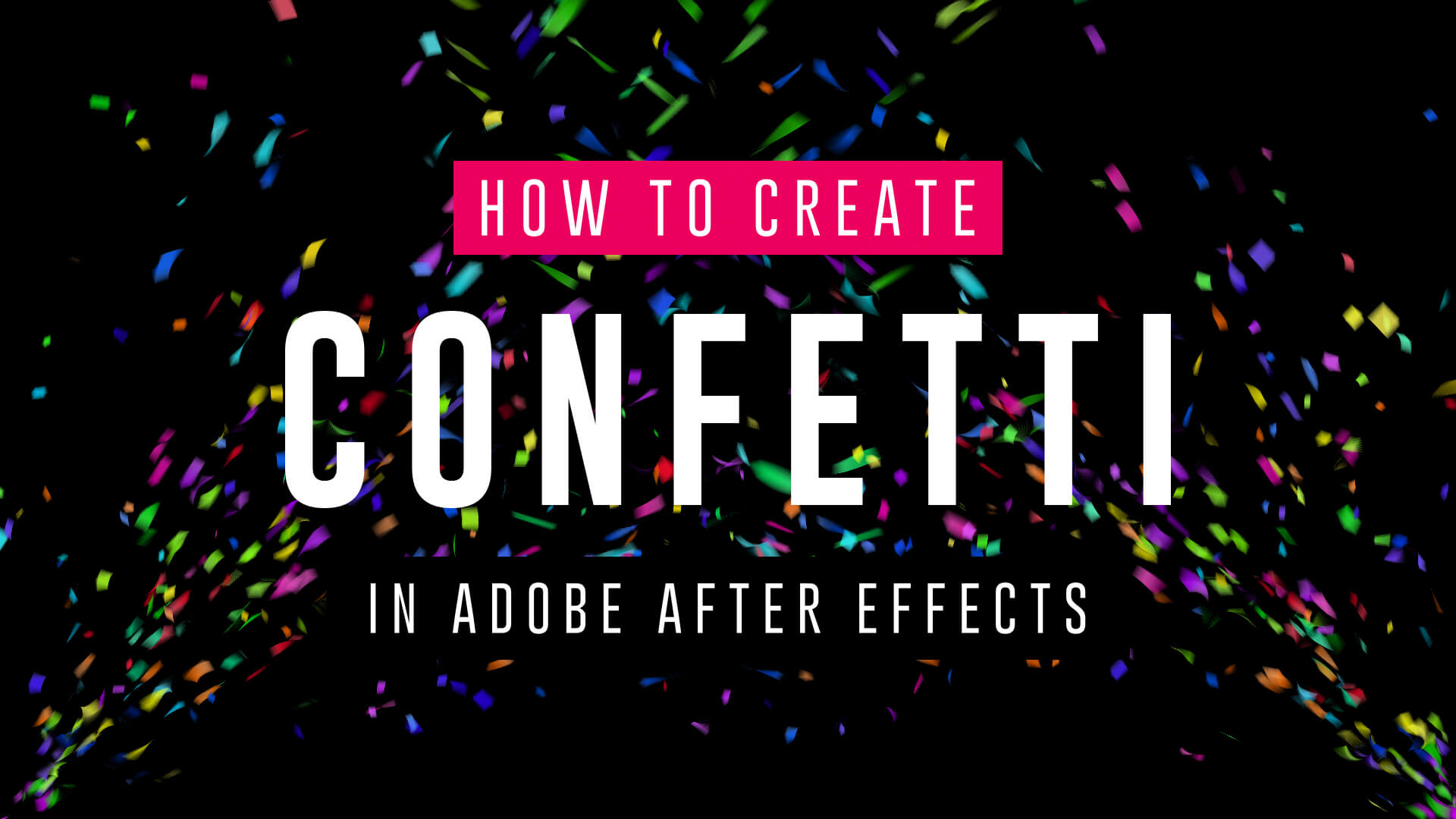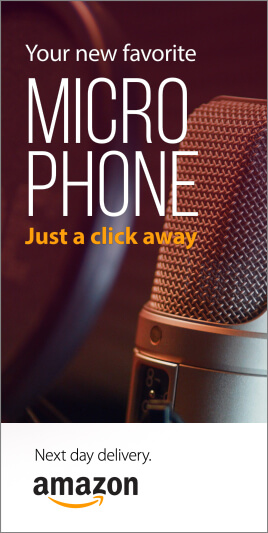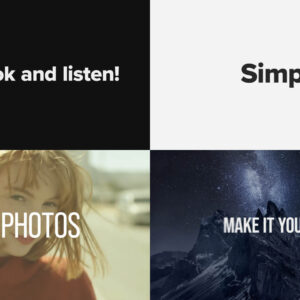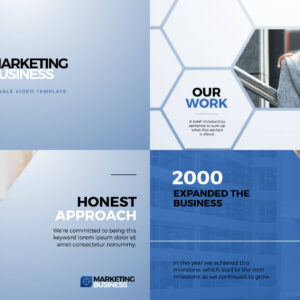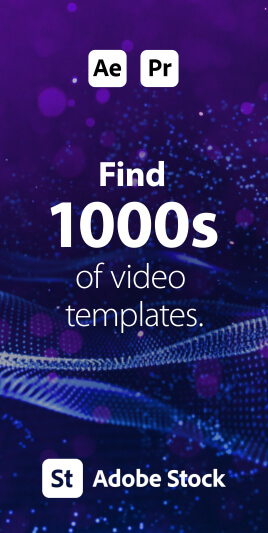Creating 3D Text in After Effects – No Plugins In this article we’ll look at creating 3D text inside After Effects using a variety of techniques and approaches. Text Guide | Video Tutorials | Editable Templates Creating extruded 3D text in After Effects involves using its built-in 3D capabilities and may require some knowledge of the software. Here’s a step-by-step guide to help you achieve this without the need for any third-party plugins. Step 1: Create a New Composition Open Adobe After Effects on your computer and create a new composition by clicking on Composition > New Composition. Under Basic, set your preferred composition settings, including resolution, duration, and frame rate. Before you close this dialogue box, under 3D Renderer, choose Cinema 4D. This will enable 3D extrusions and environments. Step 2: Create a 3D Text Layer Click on the “T” icon in the toolbar to create a text layer…. read more
After Effects
About Adobe After Effects and After Effects templates.
Replacing a sky in After Effects is a powerful and creative technique that can completely transform the mood and atmosphere of your videos. Whether you want to replace a dull sky with a beautiful sunset or create a fantasy world in your footage, here’s a step-by-step guide on how to do it: Step 1: Prepare Your Footage Before you start, make sure you have your footage and the replacement sky ready. Your replacement sky should ideally have a similar lighting and perspective to the original sky for a more realistic result. If you’re shooting your own sky footage, ensure the lighting and angles match. Step 2: Import Your Footage Step 3: Create a Composition Step 4: Add the Replacement Sky Step 5: Arrange Layers Step 6: Rotoscoping (if necessary) If your original footage includes subjects like people or objects that overlap with the sky, you may need to use the… read more
Sometimes you only want to show part of your footage, revealing the underlying layer or transparency, or to mask off specific areas. Here’s a short After Effects basics video tutorial showing two ways to crop footage (or image) layers. Cropping Footage Using a Layer Mask Cropping Footage Using the Linear Wipe effect For a free trial of Adobe After Effects use the link below. For more handy After Effects tips and templates subscribe to our YouTube channel.
Introduction Adobe After Effects is a powerful software that allows you to create stunning motion graphics, visual effects, and animations. However, for many, harnessing its full potential can be a daunting task. That’s where Adobe After Effects templates come into play. These pre-made project files simplify the creative process, enabling users to produce professional-quality videos with ease. In exciting news, Adobe has expanded its offerings by integrating After Effects templates into the Adobe Stock library. In this blog post, we’ll dive into what After Effects templates are, how to use them, and explore the benefits of their inclusion in Adobe Stock. What Are Adobe After Effects Templates? Adobe After Effects templates are pre-designed project files that can be customized to suit your specific needs. They are essentially pre-built compositions with placeholders for various elements like text, images, videos, and effects. These templates can range from simple text animations to complex… read more
In this Adobe After Effects tutorial, Avnish Parker guides us through the process of creating a captivating Flipped Text Animation. We’ve taken the time to list out the instructions in text format. So, let’s dive in and make your text come to life! Setting the Stage Creating the Background 3. Add a new solid layer and name it “background.” Adjust its size and choose your preferred background color. In this case, we’ve gone with a stylish dark grey. Working with Text 4. Select the text tool from the toolbox. The chosen font here is Bebas Neue. Animating the Text 10. Open the rotation by pressing ‘R’ on your keyboard. Adding Bounce Effect 15. Open the scale and unlink proportion scaling by clicking on the link icon. Fine-tuning and Motion Blur 22. Return to the main timeline and enable motion blur for the text layer. Duplication and Final Touches 24. Duplicate… read more
Want to make confetti cannon video effects? Wondering how to add confetti explosion overlays onto video? Well, if you have Adobe After Effects look no further! We’ve got three simple video tutorials which will have you emitting colorful particles in minutes. These short video guides explain how to create amazing confetti particles using both the built-in CC Particle World effect, and the additional (but highly recommended) Trapcode Particular plugin from Maxon. So, if you need to add a celebration effect to your event promotion, product launch or milestone achievement video, fire up After Effects and follow these handy tips. How to make a confetti cannon – no plugins In this short video tutorial Joe, from Goatman Arts, explains how to create a confetti cannon in After Effects using the built-in CC Particle World effect. Joe adjusts the Particle World physics and emitter settings to produce a confetti explosion with falling… read more