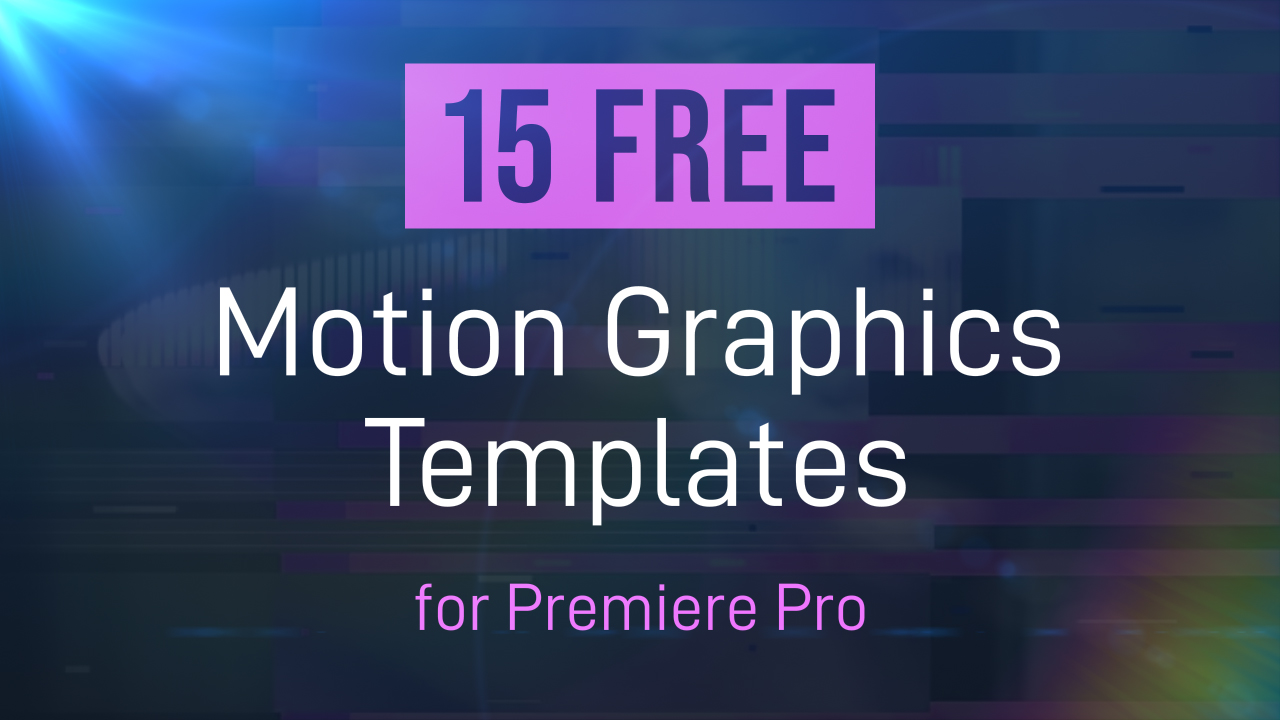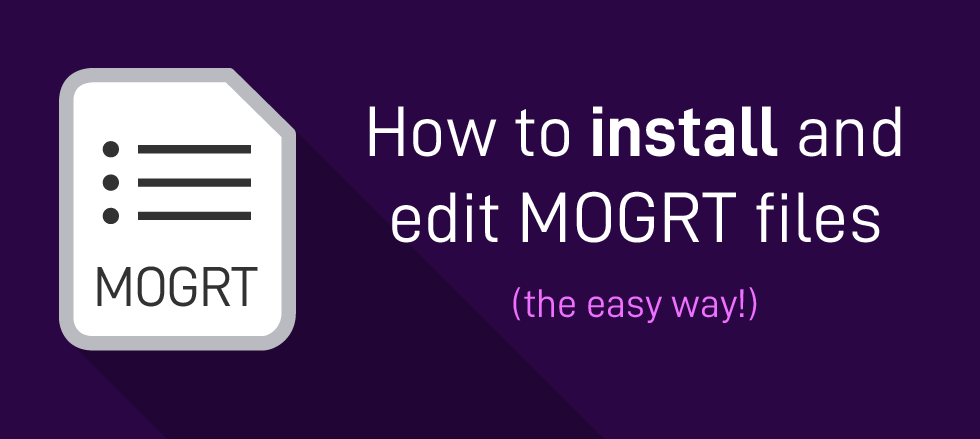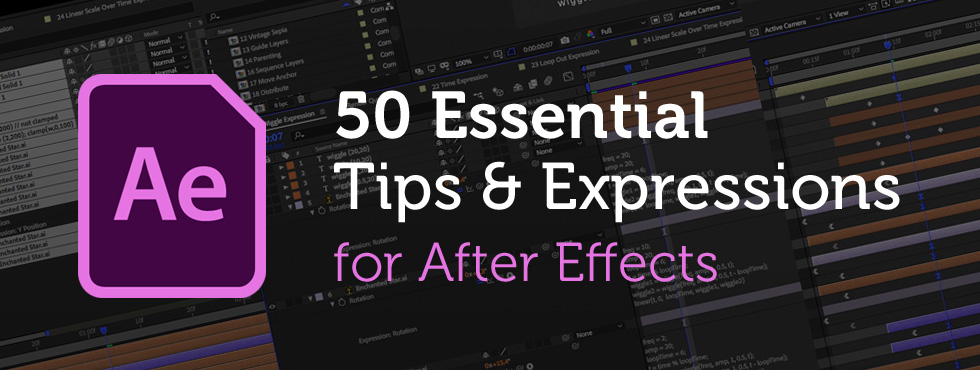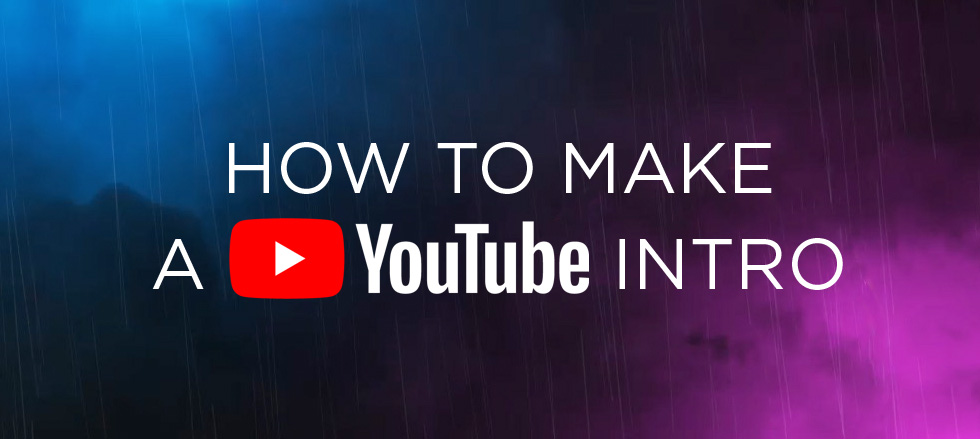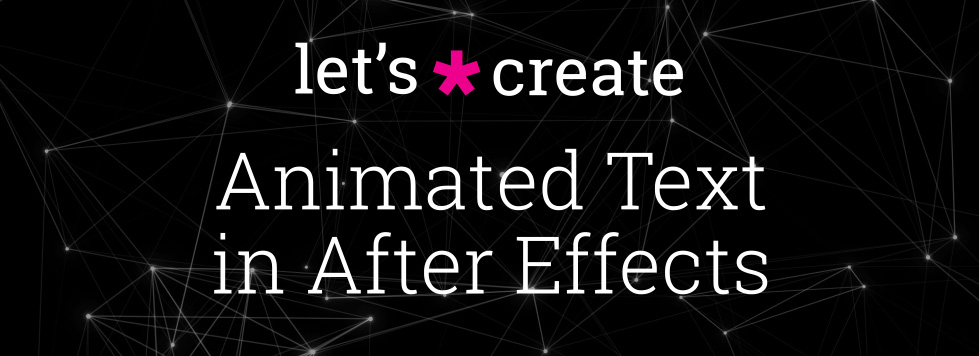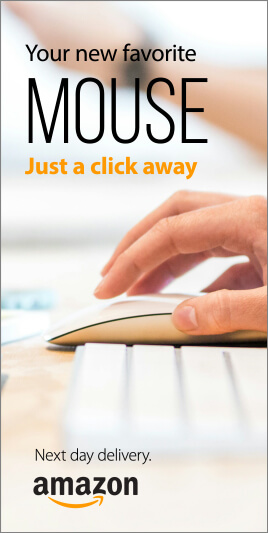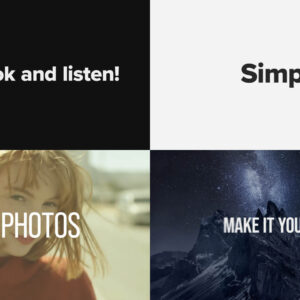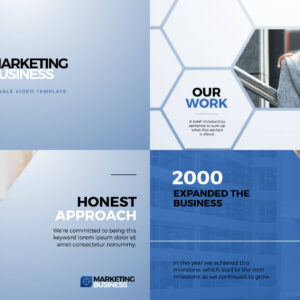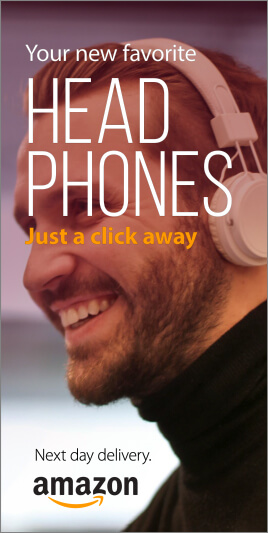Grab These Awesome Free MOGRT Templates A selection of 15 FREE motion graphics templates (MOGRTs) for Premiere Pro. All available to download from Adobe Stock. These are editable video projects so you can change text, colors and styles easily. Motion Graphics Templates (MOGRTs) are installable files for Premiere Pro which enable professional animated text and video effects from a simple-to-use edit panel. Read more about how to use MOGRTs for Premiere Pro in our blog post How to Use Motion Graphics Templates. The following free Motion Graphics Templates are from the Adobe Stock library and have been thoroughly reviewed for usability and performance, by the Adobe Stock Motion team. Need Adobe Premiere? You can download a free trial version of Adobe Premiere Pro using the button below. 1. Clean Corporate Media Title The perfect template for business video presentations featuring three corporate styles, media replacement and custom fonts. 2. Crystal… read more
Adobe
What are Motion Graphics Templates (MOGRTs)? Motion Graphics Templates, or MOGRTs, are installable project files that enable quick and easy, yet professional video and text effects. You can use MOGRTs to create instant video titles, lower thirds, transitions, and overlay VFX effects. What’s more, the beauty of Motion Graphics Templates is that you can create multiple style variations from a single file. With one MOGRT file users can create countless animated video clips – changing text, colors and style for each. What Software is Needed to Use MOGRT Files? MOGRT files are native to Adobe Premiere Pro, so a Creative Cloud subscription is required to use them. Premiere Pro is industry-leading video editing software for film, broadcast and web – for beginners and professionals alike. You can read more about the editing power of Premiere Pro here. For a free trial of Premiere Pro use the link below. How to… read more
Have You Tried Adobe Fresco yet? Fresco is a digital painting app from Adobe, specifically for tablets. It includes both pixel-based painting as well as vector drawing tools. We especially like the new Live Brushes which behave like real watercolor and oil, mixing and blending together as they would in the real world. In this short video workflow tutorial, Sydney-based motion designer and illustrator Ben Marriott shows us how he animates simple, painted elements created in Fresco using an onion-skinning technique. To start with he sketches the outline of his frames using the pencil tool, then creates each painted animation frame on a separate layer, exporting the layered file as a PSD, from Adobe Fresco. Use After Effects to quickly sequence animation frames After importing the layers into After Effects he then trims them to one frame each and sequences the layers across the Timeline. To complete the hand-drawn look… read more
Creating cool animations in After Effects is often really quite straightforward, but to make things even easier you’ll want to be using these handy tips and expressions. We’ve spent years creating motion graphics and animated sequences, so we thought we’d share our go-to, time-saving pointers – the shortcuts we use all the time! Included in this list : → Handy Tips for After Effects – general hints, tips and pointers for making life easier! → Useful After Effects Expressions – exciting code snippets to automate and elevate your animations! → Essential AE Keyboard Shortcuts – memorize these simple keystrokes to speed up your workflow! Try After Effects for Free Use the link below to access a trial version of Adobe’s incredible motion graphics software. Handy Tips for After Effects Let’s start with some general After Effects hints and tips, from project organization to quick effects. These pointers should become natural… read more
A beginner’s guide to making YouTube intros without spending any money! Making your YouTube channel look fantastic starts with the branding. Let’s look at YouTube intro templates. You’ve just got a groovy new YouTube channel up and running, or could do with some new awesome branding on an existing channel – how about a cool, animated logo intro to top and tail your videos? A professional looking video intro does wonders for your channel’s credibility. Often because people often make snap judgements on your content within the first few seconds of a video. A poorly made intro sequence can cause viewers to assume the rest of the video will be second-rate, even if your video production is first-class. So, how do you create professional looking YouTube intros with little, to no experience with animation software? And, also, how can you do this for free? Contents: Creating intro sequences using Adobe… read more
Let’s Create some animated text in Adobe After Effects! After Effects is universally accepted as the best software for motion graphics, and absolutely excels at animating text, though for the After Effects beginner its interface and multiple panels and settings can seem a little daunting. Fear not, help is at hand! With these handy, step-by-step After Effect tutorials you’ll learn how to add unique animation to your text in a matter of minutes! These short video tutorials are especially for beginners and utilize only the built-in After effects tools – explaining each process in detail. They cover glitch effects, wiggling text and hand drawn text techniques. Recorded in AE CC2018 these methods will work in all previous (or later) versions of After Effects. Try After Effects for Free Use the link below to access a trial version of Adobe’s incredible motion graphics software. How to Create Glitchy Text in After… read more