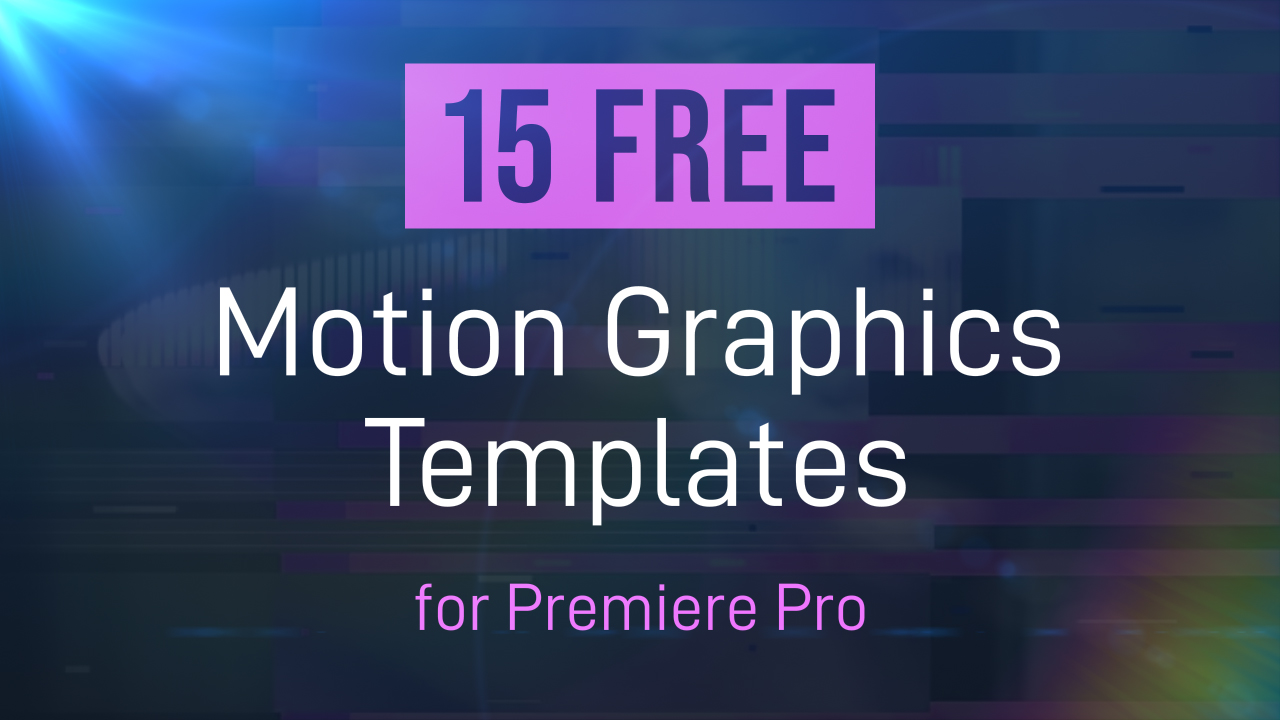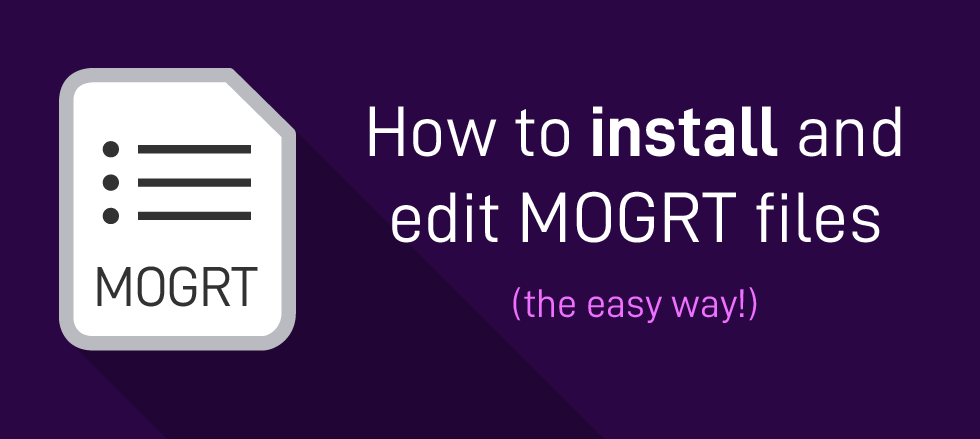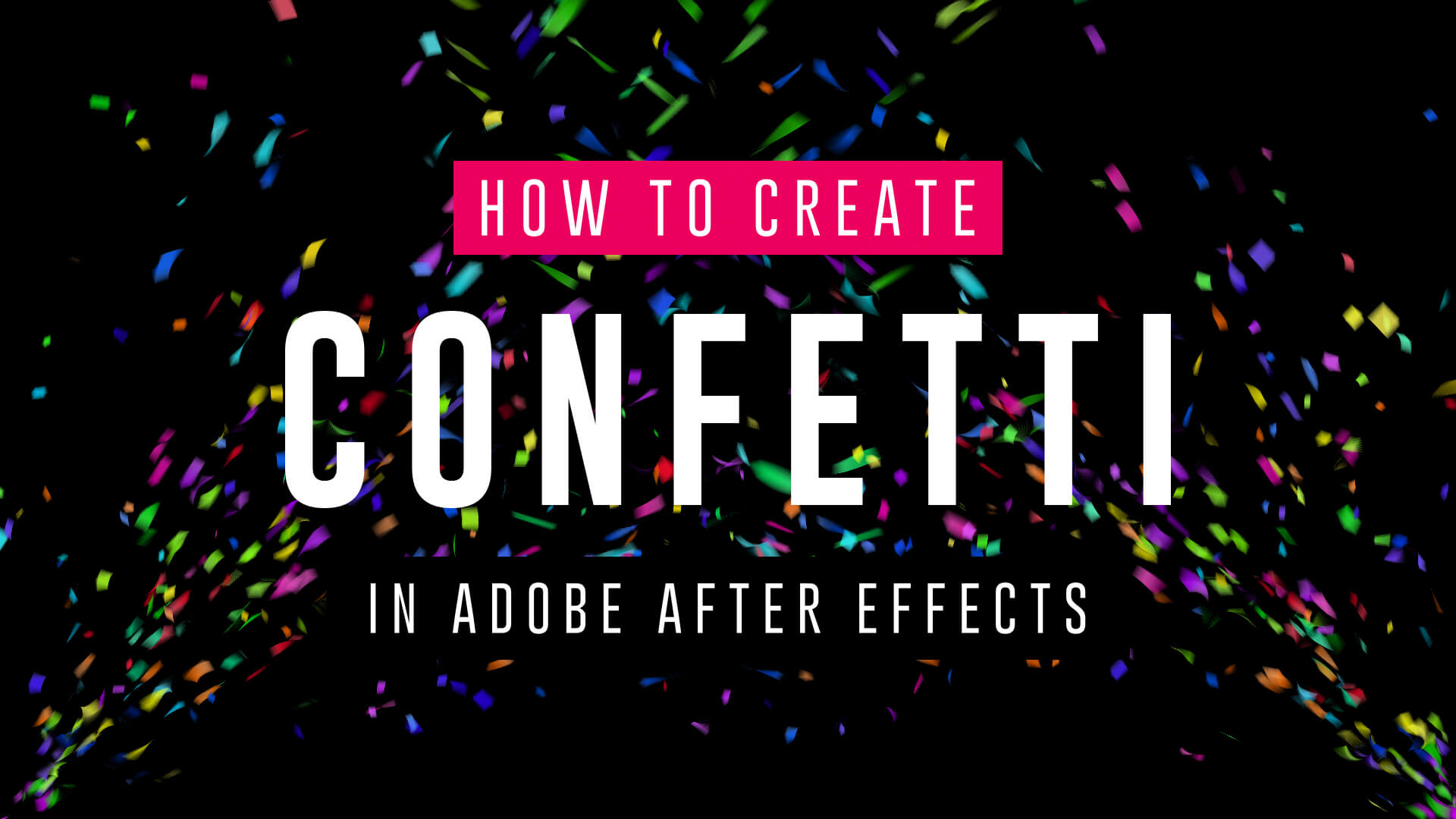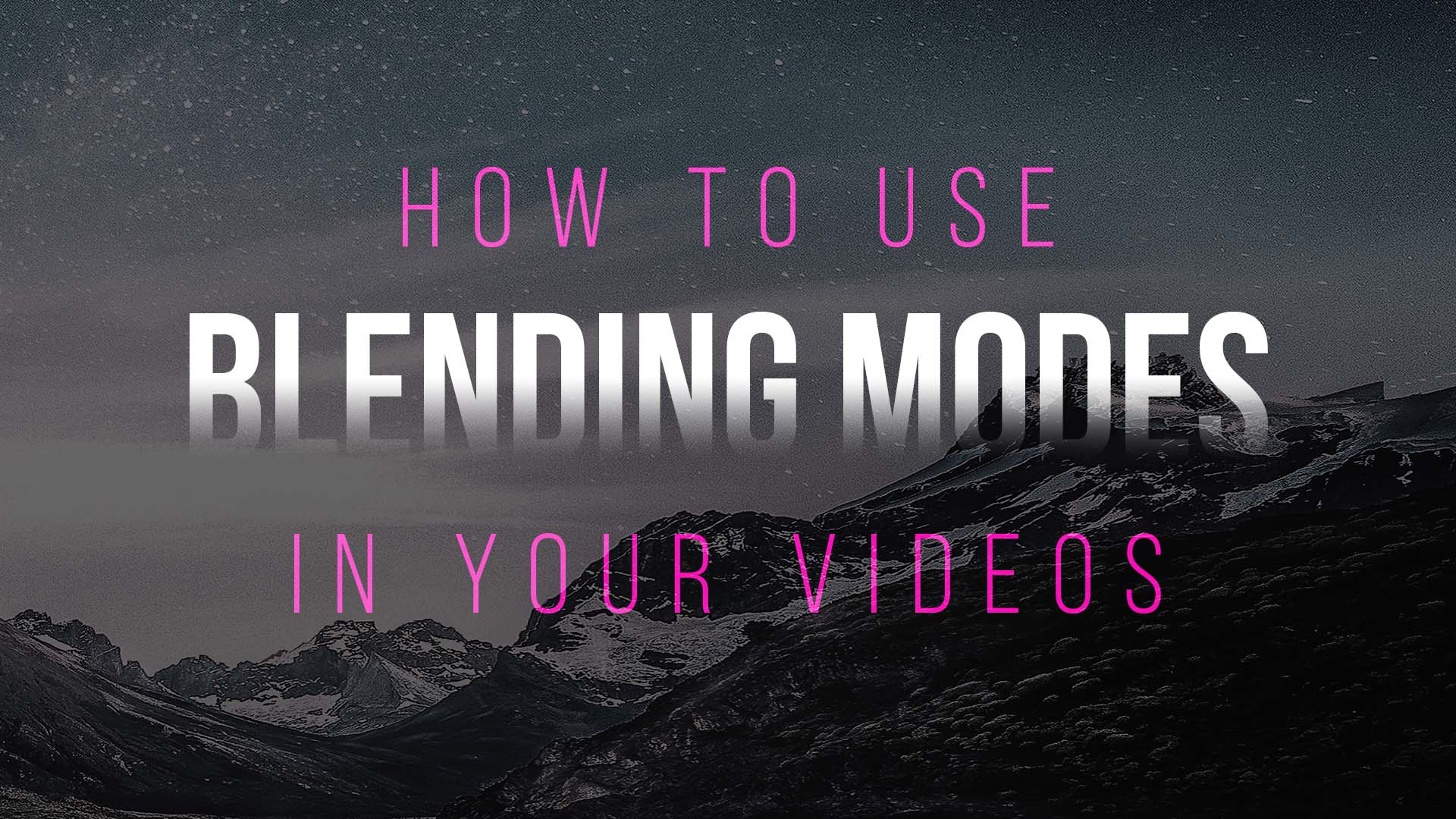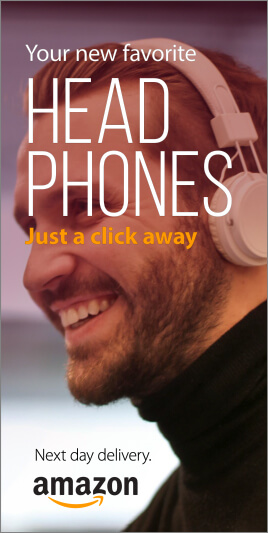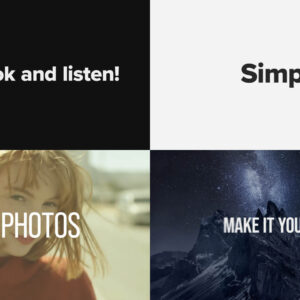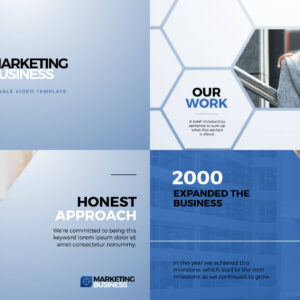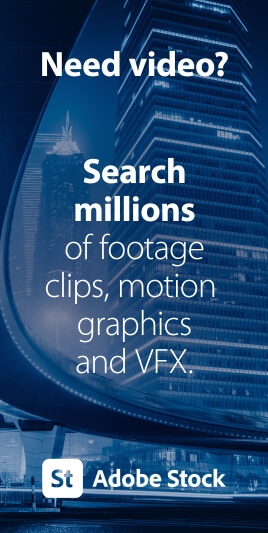Grab These Awesome Free MOGRT Templates A selection of 15 FREE motion graphics templates (MOGRTs) for Premiere Pro. All available to download from Adobe Stock. These are editable video projects so you can change text, colors and styles easily. Motion Graphics Templates (MOGRTs) are installable files for Premiere Pro which enable professional animated text and video effects from a simple-to-use edit panel. Read more about how to use MOGRTs for Premiere Pro in our blog post How to Use Motion Graphics Templates. The following free Motion Graphics Templates are from the Adobe Stock library and have been thoroughly reviewed for usability and performance, by the Adobe Stock Motion team. Need Adobe Premiere? You can download a free trial version of Adobe Premiere Pro using the button below. 1. Clean Corporate Media Title The perfect template for business video presentations featuring three corporate styles, media replacement and custom fonts. 2. Crystal… read more
Video Production Articles, Tips and Tutorials
What are Motion Graphics Templates (MOGRTs)? Motion Graphics Templates, or MOGRTs, are installable project files that enable quick and easy, yet professional video and text effects. You can use MOGRTs to create instant video titles, lower thirds, transitions, and overlay VFX effects. What’s more, the beauty of Motion Graphics Templates is that you can create multiple style variations from a single file. With one MOGRT file users can create countless animated video clips – changing text, colors and style for each. What Software is Needed to Use MOGRT Files? MOGRT files are native to Adobe Premiere Pro, so a Creative Cloud subscription is required to use them. Premiere Pro is industry-leading video editing software for film, broadcast and web – for beginners and professionals alike. You can read more about the editing power of Premiere Pro here. For a free trial of Premiere Pro use the link below. How to… read more
A thing of beauty is a joy forever No home studio would be complete without some eye-catching and inspirational wall art, right? From posters to canvas prints our list of credible wall art suppliers will have your room adorned with beautiful artworks in no time. Redbubble Redbubble is a vibrant marketplace containing works from over 700,000 independent artists, photographers and designers. The site specializes heavily in giftable items such as T-shirts, phone cases and stickers but also has a large variety of print-on-demand framed and unframed artworks, at very affordable prices. The Redbubble wall art collection features a wide variety of ready-to-hang photo prints, canvases, wood and metal prints for home, office or dorm. Zazzle Similar to Redbubble, Zazzle‘s core products are printed clothing and gifts though Zazzle’s unique proposition is the ability to edit items by adding text and adjusting image placements. If you are not satisfied… read more
Want to make confetti cannon video effects? Wondering how to add confetti explosion overlays onto video? Well, if you have Adobe After Effects look no further! We’ve got three simple video tutorials which will have you emitting colorful particles in minutes. These short video guides explain how to create amazing confetti particles using both the built-in CC Particle World effect, and the additional (but highly recommended) Trapcode Particular plugin from Maxon. So, if you need to add a celebration effect to your event promotion, product launch or milestone achievement video, fire up After Effects and follow these handy tips. How to make a confetti cannon – no plugins In this short video tutorial Joe, from Goatman Arts, explains how to create a confetti cannon in After Effects using the built-in CC Particle World effect. Joe adjusts the Particle World physics and emitter settings to produce a confetti explosion with falling… read more
Learn After Effects Today, For Free! 15 Essential After Effects Tutorials for Beginners Want to pick up Adobe After Effects basics quickly? There’s no better way of learning a new piece of software than by sitting back and watching some video tutorials from pro users revealing their secrets! So, grab a coffee and a notepad and get ready to learn something new with our list of the best basic After Effects tutorials! Try After Effects for Free Use the link below to access a trial version of Adobe’s incredible motion graphics software. What is Adobe After Effects? Want to know what After Effects is? Brian Maffet from Total Training gives us a short intro, explaining why it’s an essential software tool for video creators. He touches on its flexibility to offer simple-to-use non-destructive color correction, video compositing and motion graphics whilst maintaining the high level of fine-tuning required by broadcast… read more
Need to remove black background from your VFX footage? Often with overlay video effects such as snow, fog, glitch and flash fx the files will have black backgrounds. This is due to pre-keyed video formats (which include transparency) having incredibly large file sizes and issues with software compatibility. Sometimes you might have green screen backgrounds, where you would need to use keying effects to create transparency, but in cases where you want to remove a black background the simplest way to achieve this is to use blending modes. Blending modes change the way your effect layer displays over the footage beneath by, in short, only showing the bright or the dark areas depending on the setting. Add or Screen modes will only display the light areas, effectively keying out the blacks. This is useful for VFX overlays which are generally bright elements on dark backgrounds. Conversely, Multiply or Darken blending… read more