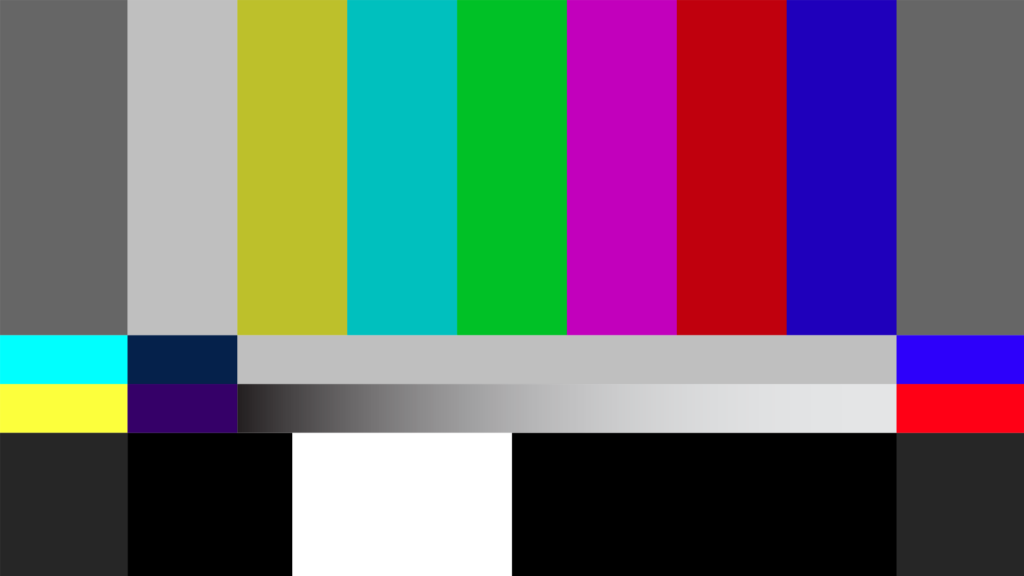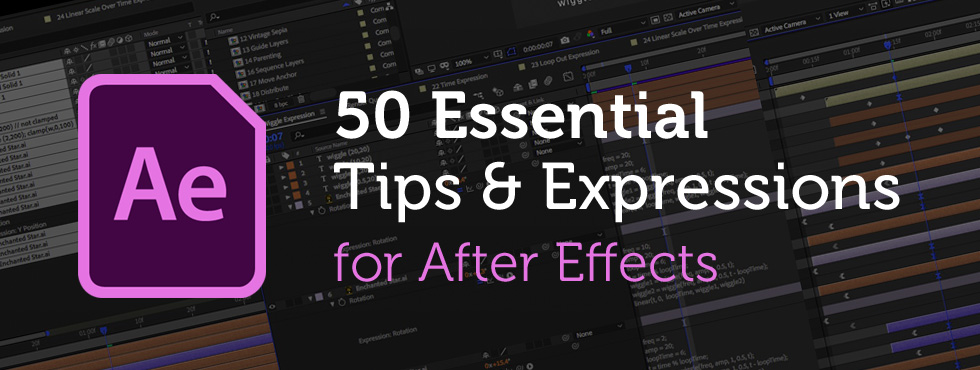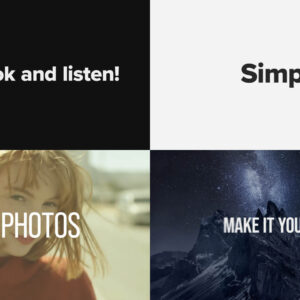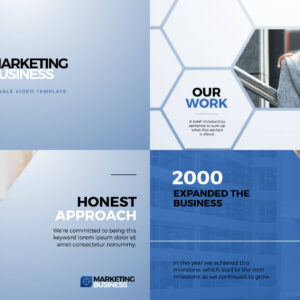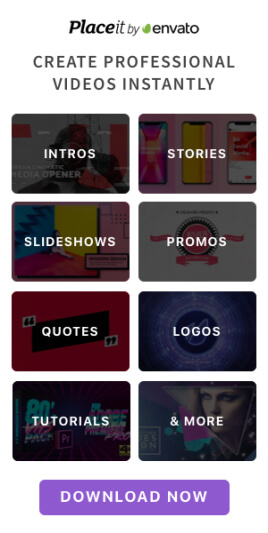A selection of beautiful bokeh light leak overlays to download for free from Adobe Stock. Perfect for Christmas holiday videos and adding a touch of glamor to your productions. Available in up to 4K resolution. The bokeh light effect is a mesmerizing and aesthetically pleasing phenomenon in photography, characterized by the out-of-focus areas in an image. Derived from the Japanese word “boke,” meaning blur or haze, bokeh is achieved when a camera lens creates a soft, defocused background, turning distant lights into beautifully blurred, glowing orbs. These free bokeh video effects from Adobe Stock will work in all major video editing software including Premiere Pro, Final Cut, After Effects, and iMovie. Bokeh overlay free downloads Click on the images to download these free bokeh light leak video clips from Adobe Stock: How to use these overlays Whilst the clips won’t have transparency you can use blending modes to make sure they combine… read more
Video Production Articles, Tips and Tutorials
Close-up or medium shot? High angle or POV shot? What type of camera angle is best? We break down the basic camera shot types so you can storyboard your video or animation sequence with confidence! For video makers, film directors and animators using the correct, conventional camera terminology is key to giving the impression that you know what you’re doing! One of the basics is learning how to describe the framing of your subject matter to other people. This is where you’ll want to brush up on the language (or grammar) of camera shots. Of course, you can simply disregard all of the tried and tested findings from a hundred years of cinema, and develop your own unique style of communicating! But, it’s important to know the rules before you break them. Bear in mind everyone in the television and film industry will be using the same lingo, so don’t… read more
HD SMPTE Color Bars With Tone – Free Download I quickly generated this color bars test pattern for a recent video project. It may not be 100% accurate but it looks professional enough! Feel free to download it using the link at the bottom of this page. Originating in the 1970s, the SMPTE color bars is a standard test pattern, utilised by video engineers, to conform multiple sources of video content to a single specification. The pattern can also be used to calibrate chroma and luminance values on video monitors. Understanding the SMPTE Color Bars: A Guide to Video Calibration In the world of video production, quality and accuracy are paramount. Ensuring that the colors, tones, and levels in your video are calibrated correctly is crucial for delivering a professional and visually appealing product. One tool that has been a staple in video calibration for decades is the SMPTE color bars. What… read more
Creating cool animations in After Effects is often really quite straightforward, but to make things even easier you’ll want to be using these handy tips and expressions. We’ve spent years creating motion graphics and animated sequences, so we thought we’d share our go-to, time-saving pointers – the shortcuts we use all the time! Included in this list : → Handy Tips for After Effects – general hints, tips and pointers for making life easier!→ Useful After Effects Expressions – exciting code snippets to automate and elevate your animations!→ Essential AE Keyboard Shortcuts – memorize these simple keystrokes to speed up your workflow! Download this After Effects tips and expressions list as a PDF : Try After Effects for Free Use the link below to access a trial version of Adobe’s incredible motion graphics software. Handy Tips for After Effects Let’s start with some general After Effects hints and tips, from… read more
Turn your footage into 8mm film! In the realm of visual storytelling, the allure of vintage film formats endures, with 8 mm and Super 8 standing as iconic representatives of a bygone era. These compact films, once threaded through mechanical reels, capture moments with an intimate graininess that speaks to the artistry of analog recording. In this article, we look to achieve a vintage Super 8 film look using Adobe After Effects and find some handy free film overlays. But first, let’s quickly recap on the 8 mm film types. 8 mm Film: Overview: 8 mm film is a motion picture film format that is 8 millimeters wide. It was introduced by Eastman Kodak in 1932 as a more affordable and accessible alternative to expensive 16 mm and 35 mm film. Common Use: 8 mm film was popular for home movies and amateur filmmaking due to its compact size and… read more
Turn your footage into a silent movie! Creating a vintage silent movie look in After Effects involves emulating the characteristics of early film, such as black and white imagery, vignetting and film grain. Here’s a step-by-step guide to achieve this effect: Step 1: Import Footage Step 2: Convert to Black and White Step 3: Adjust Contrast and Brightness Step 4: Add Film Grain Step 5: Apply Vignette Step 6: Simulate Dust Marks Step 7: Simulate Scratches Step 8: Lower Frame Rate Step 9: Add a Film Frame Overlay (Optional) You can add a rounded overlay box, in an aspect ratio similar to vintage film, as follows: Step 10: Export Once satisfied with the vintage silent movie look, export your composition by clicking on File > Export > Add to Render Queue. By following these steps, you should be able to give your footage a convincing vintage silent movie look in… read more