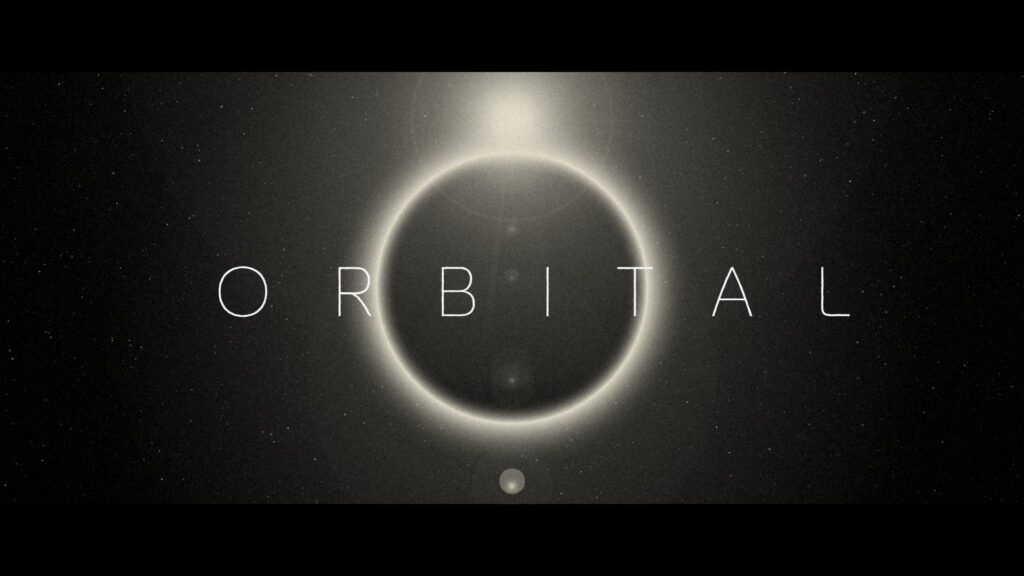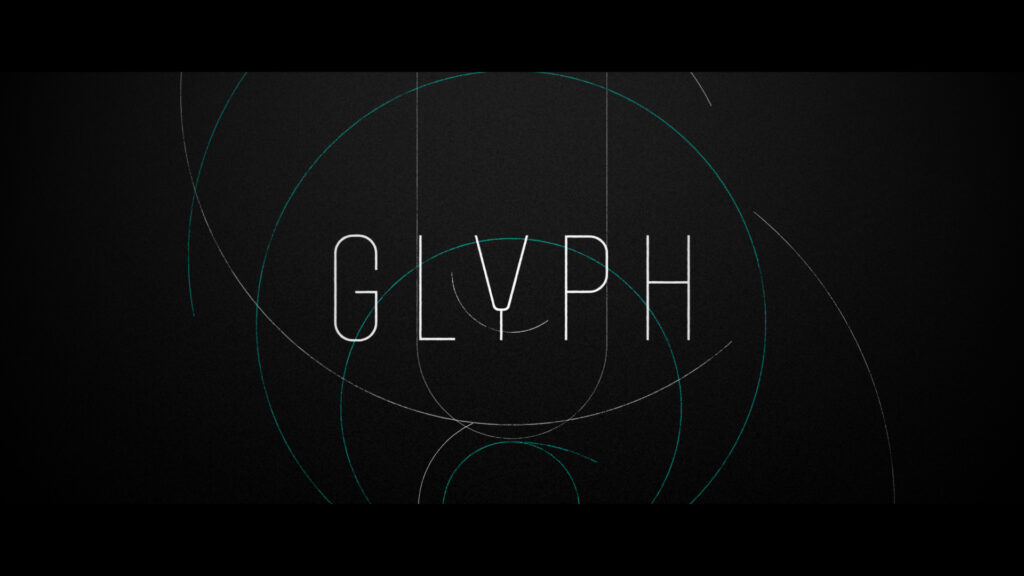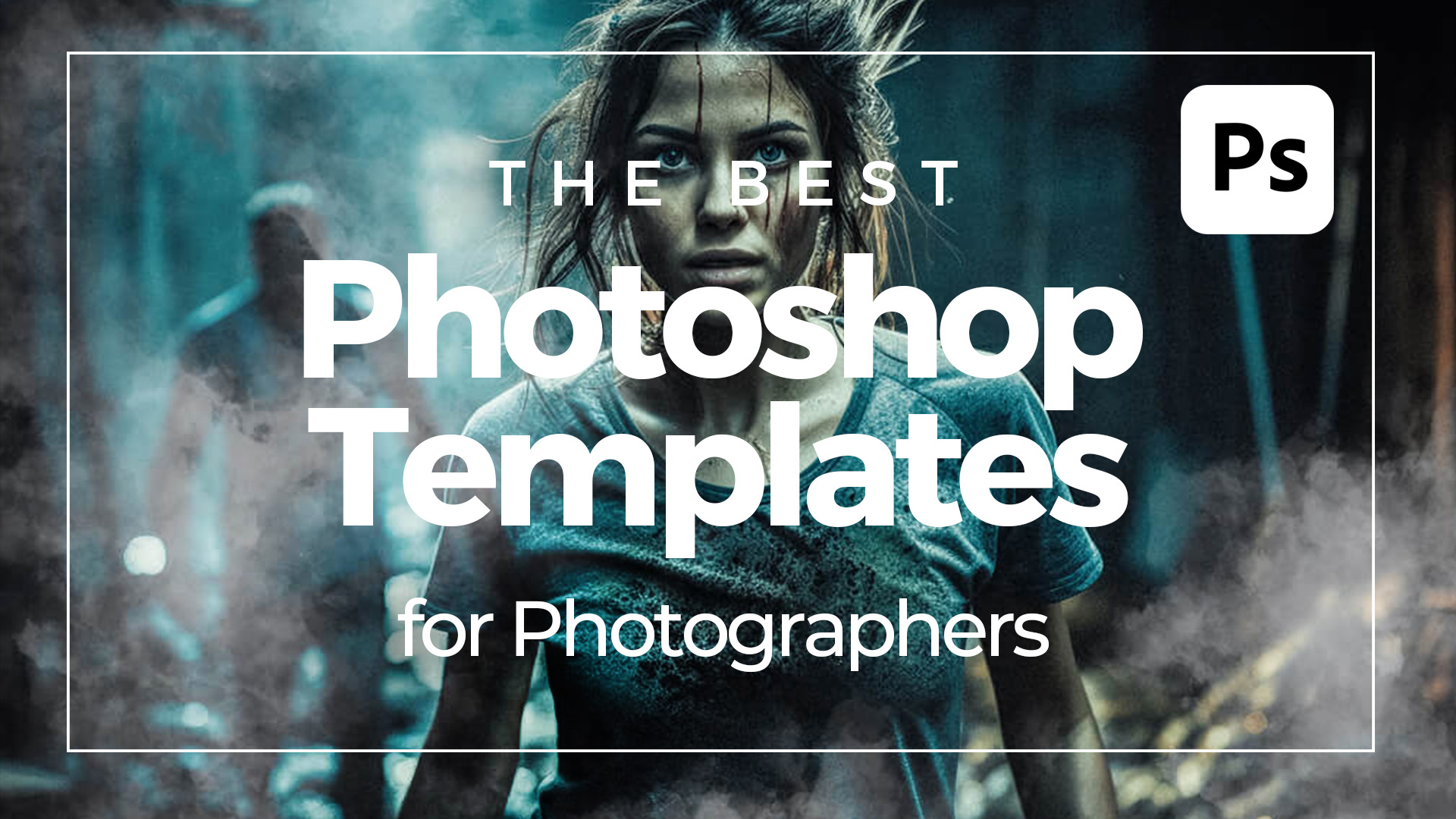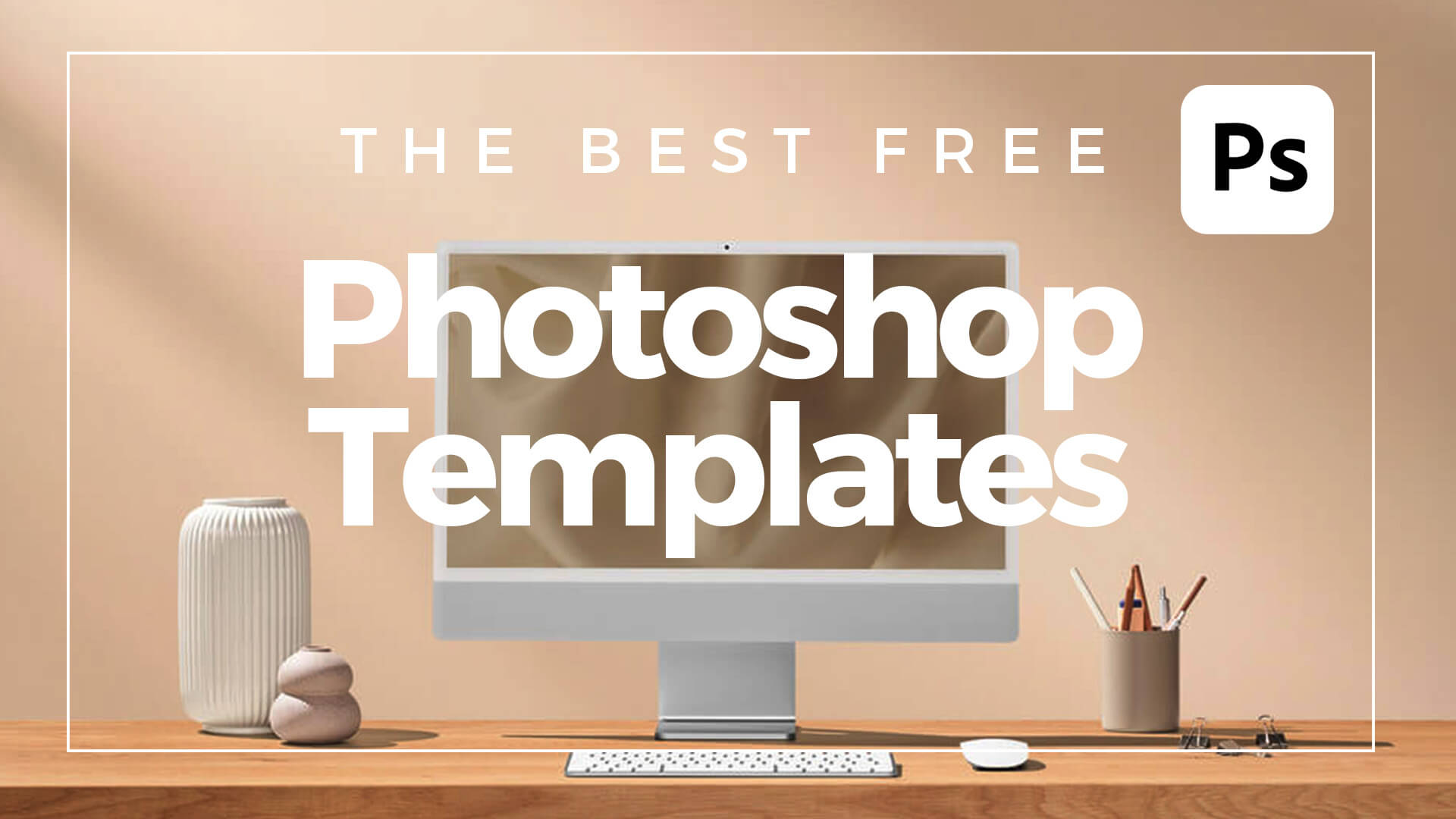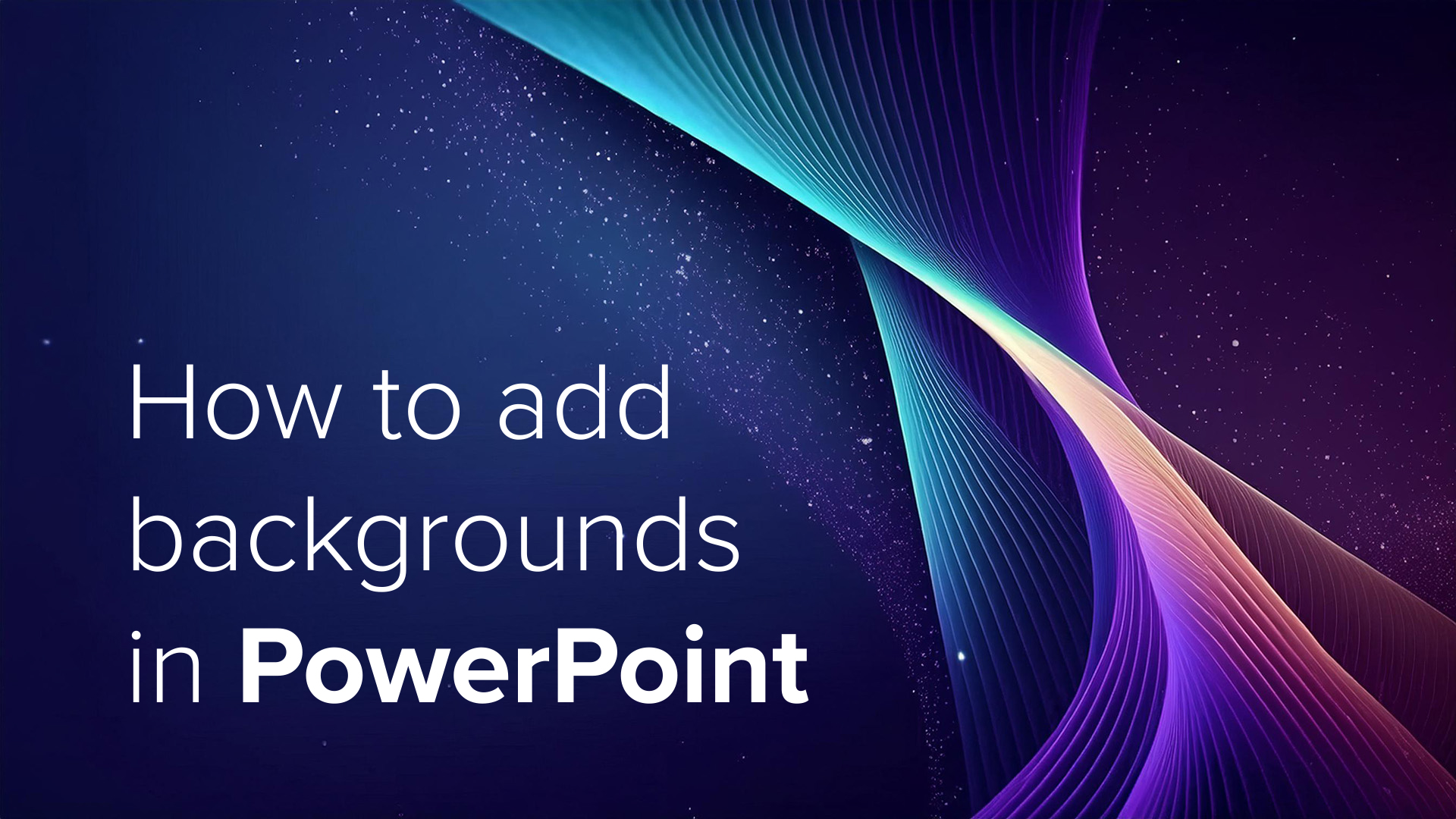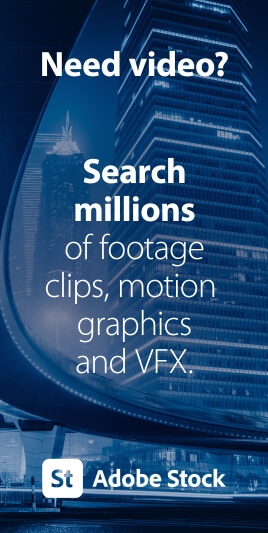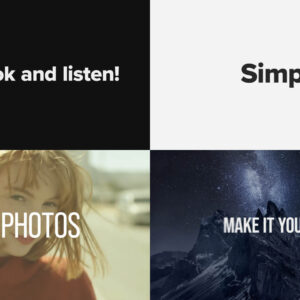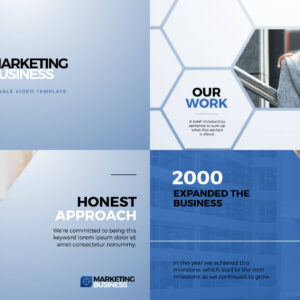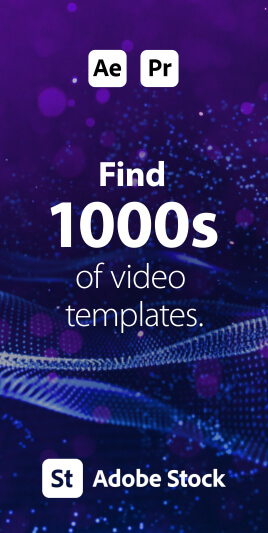The goal was to create an atmospheric title sequence using only the built-in Adobe After Effects tools and without using any external images or footage. After some initial layout sketches were done, several scene compositions were created using just circular Shape layers. Using Layer Styles, adding a combination of Inner Glow and Outer Glow it was possible to create a realistic, spherical look. This was then applied to all the circle shapes. The ‘spheres’ were attached to Nulls and rotated to achieve the appearance of planets orbiting a sun. Lens Flare, Glow and CC Lens effects were added to provide additional brightness and distortion to the sun elements. Text was added over the top. Good Headline Pro Light was chosen as an elegant, timeless typeface that sits well within the concept of a vast solar system. CC Star Burst was used in the background of each scene to add faint… read more
Video Production Articles, Tips and Tutorials
The goal was to create an atmospheric title sequence using only the built-in Adobe After Effects tools and without using any external images or footage. Firstly, admittedly, Adobe Illustrator was used to create the lozenge shapes which were imported into After Effects. Though, to animate these they had to be converted into Shape layers inside of After Effects. The lozenge shapes could have been formed directly inside After Effects but Illustrator is much more suited to this design task. Once the layered Illustrator files were imported and converted to shapes a Stroke was added, along with a Trim Paths effect. With an End Point of 50% the Offset was animated with the expression ‘time*40’ which moved the line going around the shapes at the desired speed. Each Shape layer was switched to 3D and their Z positions moved backwards in 3D space. To add texture to the lines a Solid… read more
Some of the Best Photoshop Templates For Photographers and Artists from Adobe Stock. Why would a photographer use Photoshop templates? Photographers might use Photoshop templates because they make creating stunning visuals a breeze! With these templates, photographers can quickly put together eye-catching portfolios, promotional materials, and social media posts without needing to start from scratch. They can easily drop in their photos, customize text, and tweak the design elements to perfectly match their style. This not only saves time but also ensures their work always looks professional and polished. Plus, with a wide variety of templates available, photographers can find the perfect one for any project, whether it’s a wedding album, a business card, or an Instagram story. Here are some of the best Photoshop templates for photographers. Cinematic Photo EffectBy Grkic Creative Rainbow Prism Photo Effect Mockup With Generative AIBy Pixelbuddha Studio Light Leak and Worn Photo EffectsBy Patrick… read more
What are Photoshop templates? Photoshop templates are like pre-made design blueprints created in Adobe Photoshop. Think of them as a head start on your project, whether it’s a flyer, business card, social media post, or anything else you need to design. These templates come with all the essential elements already laid out, including layers, placeholders for images, text areas, and sometimes even guidelines to help you keep everything in order. They’re usually in the .PSDT file format, which you can easily open and edit in Photoshop. Using these templates is a fantastic way to save time and ensure your designs look professional, even if you’re not a graphic design or image manipulation expert. How to use Photoshop templates To get started with a Photoshop template, simply open the .PSD (or .PSDT) file in Adobe Photoshop. You’ll see different layers for each part of the design. You can customize these layers… read more
Adding a background image to your PowerPoint slides can make your presentation visually engaging and memorable. Here’s a step-by-step guide on how to do it, using Microsoft PowerPoint (versions may vary slightly, but these steps should guide most recent versions): Step 1: Open Your Presentation Step 2: Select the Slide Step 3: Access the Background Settings Step 4: Insert the Background Image Step 5: Adjust the Image Options Step 6: Apply to All Slides (Optional) Step 7: Check and Modify Step 8: Save Your Presentation Additional Tips By following these steps, you can effectively enhance your PowerPoint presentations with custom background images, making your slides visually appealing and engaging. Need some free background images for PowerPoint? Look no further! We have some free cool, abstract images perfect for PowerPoint slides. Create your own backgrounds for PowerPoint with Adobe Firefly Fancy creating your very own PowerPoint background images quickly and easily?… read more
Exporting Video Sequences from Premiere Pro So, you’ve finished your amazing video and need to send it the client or upload to YouTube – but how to keep the file size down whilst maintaining quality? Easy, just export in MP4 format. Thankfully, Adobe has made it easy to export MP4 video directly from Premiere Pro, without the need for additional software. This short and simple video tutorial by Adobe in a Minute explains how to export a video in Premiere Pro. https://www.youtube.com/watch?v=5ycfaspPMWk Here’s how to export your Premiere Pro video as an MP4: Step 1 – Go to File > Export Access the Export menu in Adobe Premiere Pro by going to File > Export > Media, or use the keyboard shortcut Ctrl+M (Windows) or Command+M (Mac). Ensure the format is set to H.264 to save the file as an MP4, which is widely used and compatible across various platforms…. read more